You are most likely scrolling your iPhone the wrong way.

As the world continues to become more reliant on the internet, people will spend more time doomscrolling.
Of course, if you have an iPhone, you will definitely be tempted to scroll on your device.
You are either doom-scrolling on social media apps or just reading very long email messages.
There are some instances when you will be needing to scroll back up. However, it would take a lot of time to do so.
Luckily, iOS has one solution for this, which is its screen gesture.
You're Probably Scrolling Your iPhone the Wrong Way
CNET said that scrolling back up is not really the right way to do so. Instead, you can return to the top section with just a tap on the screen.

Read also: iPhone App 'Glucomate' Enables Glucose Monitoring Trend Analyzation: Here's What You Need to Know
This iOS gesture can be accessed in numerous methods; depending on the iPhone model you own.
To help you further, here are the right screen spots you need to tap on to activate the feature:
- iPhone 14: You must tap on either side of the Dynamic Island feature.
- iPhone X, other iPhone models with a notch: You must tap on either side of the notch.
- Older iPhone models without Dynamic Island or a notch: You must tap on the spot where the clock is located; on the status bar.
Other Useful iOS Gestures to Try
The scroll-up iOS gesture is just among the secret features that can be used through tapping.
Aside from this, Tom's Guide provided other iOS gestures that you conduct in-phone activities:
- Swiping along the bottom edge of the screen will allow users to easily swipe between any app without the need of opening the app tray.
- To quickly scroll through pages, you need to tap the screen until the scroll bar pops up on the right. After that, quickly tap and hold the scroll bar with one finger. Then drag it up and down using your other finger to navigate the page.
- Dragging across the screen using two fingers will allow you to select multiple contacts.
If you want to learn more about hidden iOS gestures, you can click here.
Here are other stories we recently wrote about iPhones:
Rumors claimed that the standard iPhone models could have 120Hz ProMotion displays in the future.
Security experts claimed that people should use the iPhone Face ID when accessing their devices in public.
For more news updates about iPhones and other Apple gadgets, always keep your tabs open here at TechTimes.
Related Article : Lost Your iPhone, Forgot Your Passcode? Here's How to Protect Yourself
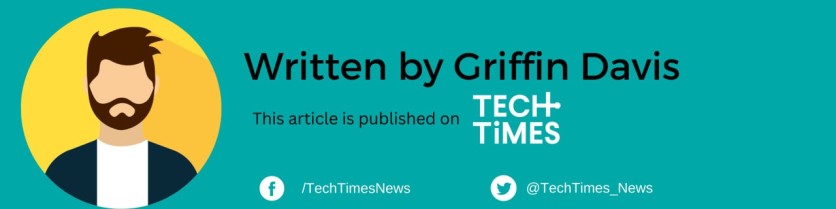
ⓒ 2025 TECHTIMES.com All rights reserved. Do not reproduce without permission.




