Some users tend to disregard the iPhone Face ID feature.

They either prefer using their passcodes or find using the Face ID quite awkward in public. However, security researchers said that Apple consumers should always use the Face ID.
Apple is conducting efforts to further enhance its iPhone security features.
Recently, the gadget maker launched the latest iOS 16.4.1, which includes new security features for major vulnerabilities.
However, cybersecurity researchers warned that attackers are currently focusing on basic iPhone attacks.
Using iPhone Face ID in Public is a MUST
According to Forbes' latest report, many iPhone thieves were spotted shoulder-surfing their victims.
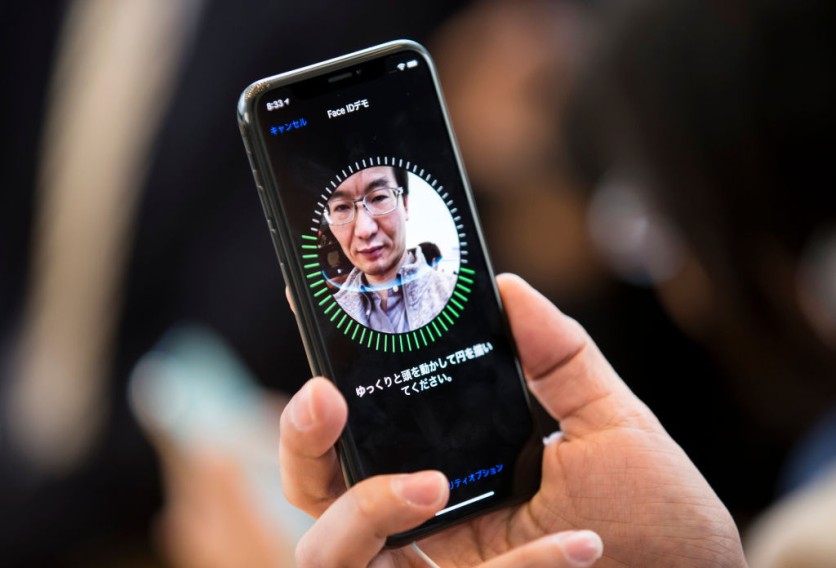
Read also: iPhone App 'Glucomate' Enables Glucose Monitoring Trend Analyzation: Here's What You Need to Know
This means that they are watching iPhone users type their passcodes while in public.
Numerous reports warned that after knowing the passcodes, these iPhone thieves would quickly snatch their victims' iOS devices.
Since they already have the needed passcodes, they can access stolen iPhones with ease.
Passcodes can allow these criminals to easily reset Apple ID passwords, erase the entire device, and turn off the Find My app, which will prevent the victim from tracking their stolen devices.
As of writing, Apple is still working on additional security features that can protect users from emerging threats.
"We work tirelessly every day to protect our users' accounts and data and are always investigating additional protections against emerging threats like this one," said the iPhone maker.
How to Set Up Face ID
The official Apple Support website provides the needed steps that new iPhone owners can follow to set up their Face ID features.
- First, you need to visit your iPhone's Setttings.
- After that, look for the "Face ID and Passcode" option and click it.
- Then, choose the "Set Up Face ID" button to finish the process.
You can even set an alternate appearance so that your Face ID will work even when you are using glasses.
- To do this, go to Settings and click the "Face ID and Passcode" option.
- After that, choose "Set Up an Alternate Appearance."
- From there, just follow the instructions provided.
To learn more details about the iPhone Face ID, you can click this link.
In other news, rumors claimed that next-gen standard iPhone models could soon have 120Hz ProMotion displays.
We also reported about the iPhone 15 Pro Max periscope camera lenses, which could be supplied by Largan.
For more news updates about iPhones and other Apple devices, always keep your tabs open here at TechTimes.
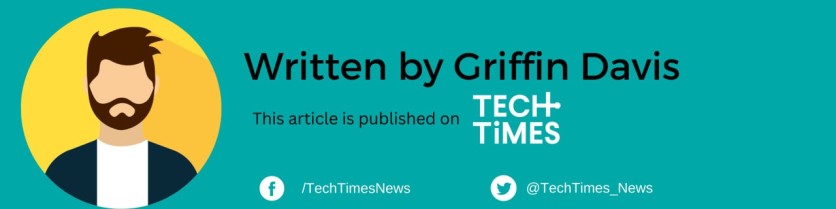
![Apple Watch Series 10 [GPS 42mm]](https://d.techtimes.com/en/full/453899/apple-watch-series-10-gps-42mm.jpg?w=184&h=103&f=9fb3c2ea2db928c663d1d2eadbcb3e52)



