Adobe Lightroom received a new enhancement that automatically fixes uneven and noisy images.

Thanks to the American computer software company's efforts, Lightroom now has the new Denoise feature, an AI enhancement that removes the noise in photos.
The new Lightroom Denoise AI feature really comes in handy when shooting images in low-light situations. These include photos captured during sunsets, at candle-lit birthday parties, and during nighttime in cities.
Adobe Lightroom's New Denoise AI Feature
According to CNET's latest report, the new AI feature of Lightroom can help solve multicolored speckles of image noise.

With the arrival of the new Denoise AI feature, professional photographers are expected to be more comfortable when it comes to shooting at high ISO.
It will also allow them to have more altitude in editing; they can use it to brighten dark areas without worrying about too much noise.
"Our overall goal right now is to make it really easy for anyone to edit photos like a pro so that they can really achieve their creative vision," said Lightroom Product Director Rob Christensen via his official blog post.
He added that artificial intelligence really helped them develop new features that will allow just that.
Denoise AI Feature's Issues
Since the new Denoise AI feature is still a new Lightroom enhancement, Adobe still has lots of work to do before it can be perfected.
This means that the new software feature can also create issues, especially by making the image unnatural.
If your image is too dark and too grainy, then there's a high chance that the new Denoise AI feature will make it look artificially smooth (like plastic).
Aside from this, the Denoise AI enhancement sometimes uses an effect similar to motion blur to clean noisy images.
But, if you are really familiar with Lightroom, then you can easily solve these problems by adjusting the image using other tools.
Using the Denoise Feature
To use this new Lightroom feature, all you need to do is follow these steps:
- First, go to the Detail panel and bring up the Enhance dialog. After that, choose the Denoise option.
- Then, adjust the Amount slider based on your preference.
- After that, just press the Enhance button.
You can click this link to learn more about the new Lightroom Denoise feature.
Recently, Adobe Lightroom was rolled out to the Galaxy S23 series. We also reported about the arrival of new Adobe Firefly text-to-image features.
For more news updates about Adobe Lightroom and other editing apps, always keep your tabs open here at TechTimes.
Read also: Adobe Firefly for Video: Generative AI to Bring Audio, Video Content, and Effects to Enhance Output
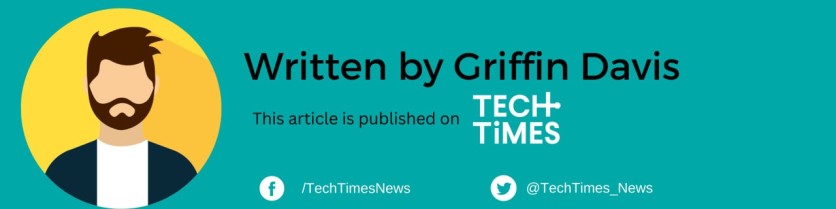
ⓒ 2025 TECHTIMES.com All rights reserved. Do not reproduce without permission.




