Unwanted Instagram posts shared on Facebook can definitely ruin your day.

Unlike Facebook, many users consider Instagram as their safe haven. Most users' conservative family members and relatives don't tend to look for their IG accounts.
This is why they are more comfortable sharing their party photos and videos on Instagram. However, there are some instances when Instagram accidentally shares its content with Facebook.
If you are among the users who already experienced this, here's why it happens and what you can do to stop it.
How to Fix Unwanted Instagram Post Sharing on Facebook
For the past few years, Meta has been making efforts to improve the synergy of Facebook and Instagram.
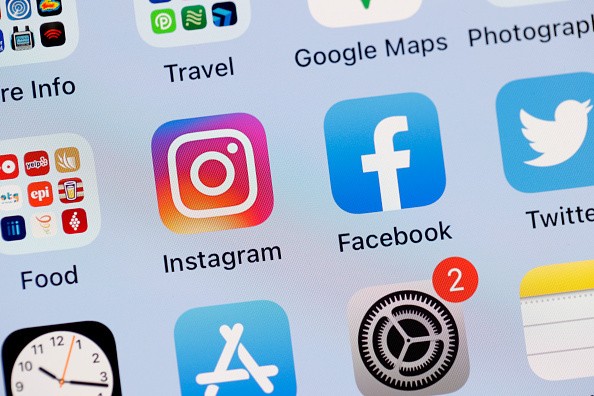
One of the tech firm's major efforts is called cross-posting. This feature allows users to cross-post their Instagram posts, IG Stories, and IGTV videos to Facebook.
Via its official media page, Meta explained that cross-posting can be deactivated if users don't want their IG posts to be shared on FB.
However, many users still accidentally share their Instagram content on their Facebook profiles.
This is because Meta released the Instagram "Share Posts and Stories" prompt in 2022. This blue button is located near the "Not Now" option, as explained by CNET.
Unlike the "Share Posts and Stories" button, the "Not Now" button is in a dark pattern, which many users find difficult to click.
So, instead of clicking the "Not Now" option, they accidentally tap on the "Share Posts and Stories."
How to Prevent Instagram-Facebook Cross-Posting
On Instagram, you can customize each photo individually to prevent them from being shared on Facebook.
But, there's a solution easier to do than this. Here are the steps you need to follow:
- First, visit your Instagram profile and click the hamburger (three lines) icon).
- After that, click Settings and choose the Account option.
- Then, choose the "Sharing to Other Apps" option and click Facebook.
- Once you are there, you can turn off the Automatically Share option. To do this, just toggle off the three options provided; Instagram Story, Instagram Posts, and Instagram Reels.
Here are other stories we recently wrote about Facebook and Instagram:
Experts claimed that Facebook drains smartphone batteries.
The Instagram Live Shopping feature is expected to shut down before March ends.
For more news updates about Instagram and Facebook, always keep your tabs open here at TechTimes.
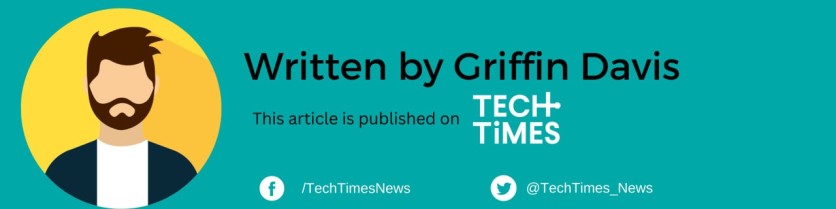
ⓒ 2025 TECHTIMES.com All rights reserved. Do not reproduce without permission.




