
Apple has included support for physical security keys in iOS 16.3, iPadOS 16.3, and macOS Sierra 13.2 as part of its ongoing effort to improve iOS security. This means that a physical device may validate your Apple ID login instead of a passcode.
But how does it work, and can you trust it?
What are security keys?
According to Wired, you will still need your password with these keys for two-factor authentication (2FA).
With 2FA enabled for your account, logging in to a new Apple device will require your email address and password, then a six-digit code delivered through SMS or to another device already signed in. But this second step, entering a passcode, is no longer necessary, thanks to the security key.
A passcode is less secure than a tangible item that remains with you at all times. In a statement, Apple claims the security key offers additional defense against targeted threats like phishing and social engineering.
To begin utilizing security keys with your Apple ID, you must first enable 2FA. On your iPhone, go to Settings > your name at the top > Password & Security > Turn On Two-Factor Authentication.
A phone number may be set up to receive SMS messages, and more trusted devices can be added by following the on-screen instructions.
How do these work?
Your computer and mobile device will be automatically recognized as trusted devices, so you will not have to go through the 2-step verification procedure every time you use them. The As a username and password may be guessed, fooled out of you, or exposed online, 2FA adds an additional step to the login process.
Once you implement security keys, they add an added layer of complexity. You may connect them mechanically by lightning or USB or wirelessly using the NFC protocol (only to iPhones). They authenticate your identity so that you may use your Apple ID and all of its associated services.
Avoid losing your security key. Apple recommends setting up two at the beginning, so you always have a backup copy somewhere secure.
If you lose both of them, you may be locked out of your account forever. There may be recovery alternatives, but Apple is not defining what they are for security reasons.
How to Set Up Security Keys
Buying security keys online is the first step. Apple states you need FIDO (Fast ID Online) certified keys with the correct connectors for your devices: NFC (iPhones only), lightning, USB-C, or USB-A. These security keys may also be used with adapter dongles and cables.
Set everything up on an iPhone or iPad by heading to Settings > your name at the top > Password & Security > Add Security Keys.
For macOS, software must be up to date first. If so, go to System Settings > Password & Security > Add (next to Security Keys). After that, you will be given your Apple ID devices and guided through associating your keys with your account.
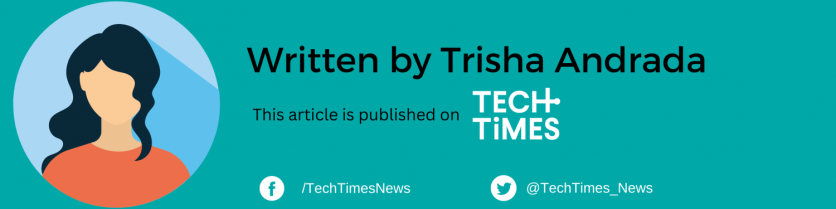
![Apple Watch Series 10 [GPS 42mm]](https://d.techtimes.com/en/full/453899/apple-watch-series-10-gps-42mm.jpg?w=184&h=103&f=9fb3c2ea2db928c663d1d2eadbcb3e52)



