Google Chrome for Android's Incognito mode finally started rolling out its fingerprint unlock feature, allowing users to lock their private tabs away from prying eyes.
It is not an entirely new feature. Google has been working on it for Android users since last year. On the other hand, Apple iPhone users have had this option since 2021.

And this time, in time for Data Privacy Day or Data Protection Day, the renowned tech giant announced that the fingerprint lock feature is now rolling out to Android users.
Google Chrome for Android's Incognito Tab Adds Fingerprint Unlock
The Android app of Google Chrome is adding a new feature that lets users lock their Incognito sessions with a fingerprint, as per a report by 9to5 Google. It should help keep your private browsing tabs inaccessible to other people.
The fingerprint lock feature, once enabled, essentially requires users to scan their biometrics before they can access private tabs.
So if you want to seriously hide your private browsing sessions, this new feature might help.
9to5 Google notes in its story that the Google Chrome app for iOS gained this security feature for Incognito sessions in early 2021.
Meanwhile, the tech behemoth reportedly started working on bringing to Android devices since last year. And now, Google confirmed that it has begun rolling out the fingerprint lock feature to Incognito mode on Chrome for Android.
How to Enable Fingerprint Lock in Chrome's Incognito Mode
XDA Developers reports that the fingerprint lock for Incognito mode is available on the "Settings" menu of Chrome.
From there, users would have to head straight to the "Privacy and Security" section. Then, toggle on the new "Lock Incognito Tabs When You Close Chrome" option.
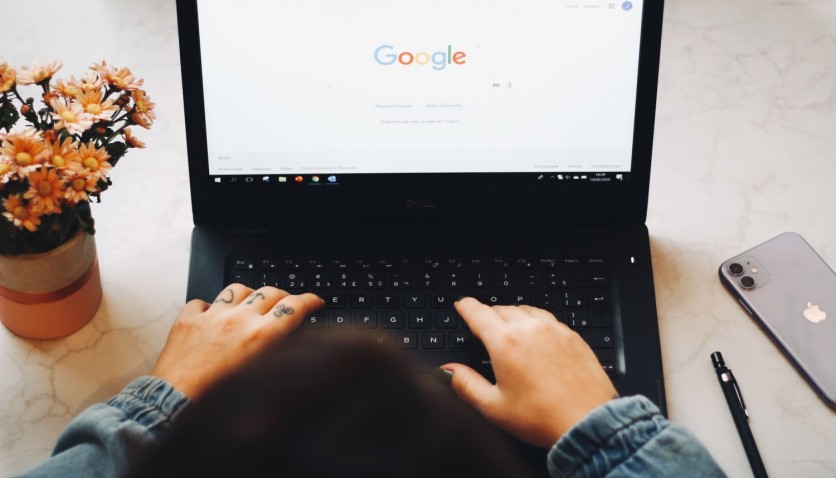
It is worth noting that the new privacy option has yet to roll out to all Chrome users for Android. And as such, some users might not see it just yet beneath the setting of the web browser.
If you are one of those folks, here's how you can activate the new feature.
Open the Chrome app on Android and paste this URL "chrome://flags/#incognito-reauthentication-for-android" to the address bar. Once that is out of the way, you may now follow the steps above.
Once the fingerprint lock is already enabled, Google Chrome
users on Android could start protecting their private browsing sessions with their biometrics.
Related Article : Google Chrome New Security Option: Block HTTP Downloads, HTTPS to Become the New Default?
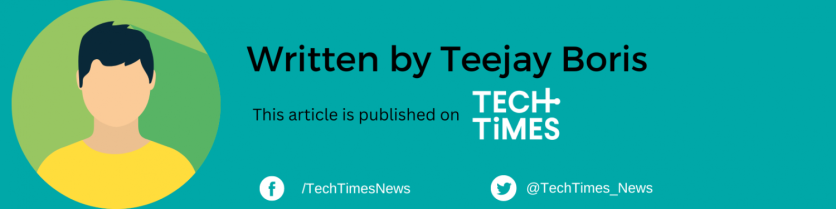
ⓒ 2025 TECHTIMES.com All rights reserved. Do not reproduce without permission.




