Apple's iPhone HomeKit access issue on iOS 16.2 now has a workaround. It should allow users to access a home or accept an invitation via the Home app on their devices once again.
The Cupertino-based tech giant published a support page detailing how users grappling with Home app access issues could go about it.

(Photo : Jason McCawley/Getty Images)
Customers look at the latest iPhone models at Apple Store on September 20, 2019 in Sydney, Australia. Apple's latest iPhone 11 features dual rear cameras, including a wide angle camera.
iPhone iOS 16.2 HomeKit Access Issue
As per the latest report by Mac Rumors, Apple recently pulled out the all-new Home architecture, which first saw the light of day when iOS 16.2 started rolling out.
Given that, the news outlet reports that the renowned tech giant no longer lets its users upgrade to the new architecture. So it seems that for now, they are stuck with the older version.
The Cupertino giant did not explain why it has decided to push back with the new Home architecture. However, Mac Rumors points out that it might be due to the several bugs that users complained about when the update reached their devices.
Read Also : Apple iOS 16.3: Physical Security Keys to Help Secure Apple ID as Part of Two-Factor Authentication in 2023
Apple Support Shares What to do if Users Could Not Access a Home
Apart from pulling the option to upgrade to the new architecture, Apple has also published a new support document. It offers Home app users a workaround if they experience issues accessing a home on iOS 16.2.
The new Apple support document was published last December 22, giving users a step-by-step guide on how to get around the access issue.

The renowned tech firm says that users with iPhone iOS 16.2 or iPadOS 16.2 have to remove the homes to access them.
The document tells users to "remove homes that don't have accessories" via the iPhone or iPad of the invited user.
To do so, users have to open the Home app. From there, select the "More" option, which should show the list of homes. Then, tap the home you want to remove.
After which, select the "More" button to tap the Home Settings option. Scroll down and select the "Remove Home" option.
On the other hand, if your home has accessories, you will have to go the extra mile by reaching out to Apple Support. Given that, you no longer have to follow the steps above.
When all of these are out of the way, it is time to restart the iPhone or iPad of the homeowner and the invited user, as well as the HomePod and Apple TV devices.
Once done, they could send the invitation again, and it should start working without issues.
Related Article : Apple Music Sing is a Major Breakthrough for the iPhone Maker; Here's What It Means for Users
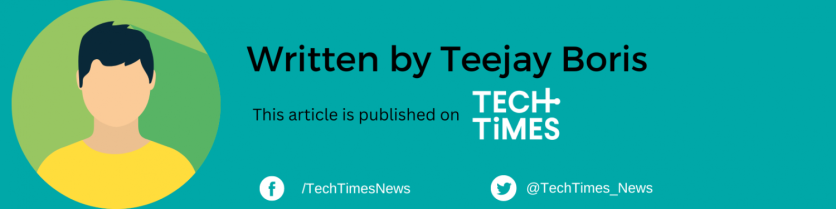
![Apple Watch Series 10 [GPS 42mm]](https://d.techtimes.com/en/full/453899/apple-watch-series-10-gps-42mm.jpg?w=184&h=103&f=9fb3c2ea2db928c663d1d2eadbcb3e52)



