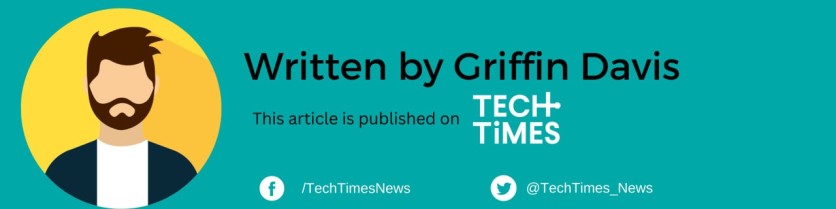Some iOS users now experience the iPhone 14 horizontal lines issue.

Of course, you will be worried if you wake up and see your iPhone 14's screen with horizontal white or yellow lines.
Many users thought that a hardware issue caused this problem.
Because of this, many iPhone 14 owners tend to bring their devices to trusted technicians.
Thankfully, Apple finally clarified what causes the annoying horizontal lines.
iPhone 14 Horizontal Lines is Just Software Bug
According to 9To5Mac's latest report, the horizontal line issue is caused by a hardware problem.

An Apple support member confirmed this detail after an iOS user asked for assistance to solve the issue.
"We are aware of the issue and this is due to the drivers [...] It's definitely a software issue and an update is expected to come soon," said the Apple employee.
Many affected iPhone 14 users shared their experiences. One of them said that the horizontal lines commonly appear when the handset turns off after watching videos.
This usually happens when the users are about to sleep. Because of this, they often see the horizontal lines on their screens whenever they wake up to check their devices.
As of writing, Apple hasn't confirmed when it will release an iOS update to solve the horizontal line problem.
How to Fix iPhone 14 Horizontal Line?
While waiting for Apple's iOS fix to solve the annoying horizontal line issue, you can try some temporary fixes.
Although these troubleshooting methods are not 100% efficient, they are still worth the try.
One of them is turning off your always-on display feature. CNBC provided the steps you need to follow:
- First, open your Settings and click the "Display and Brightness" option.
- After that, choose the Always On option and toggle it off to deactivate the feature.
- If this method doesn't work, you can shut down your iPhone 14 manually or reset the device.
Apple is still enhancing it is iPhone 14 so that users can enjoy the device more.
Recently, the iPhone 14 Emergency SOS via Satellite feature helped Alaska state troopers rescue a stranded man.
Apple is making iPhone 14 repairs easier.
For more news updates about iPhone 14 and other Apple products, keep your tabs open here at TechTimes.
Related Article : Apple's Crash Detection Feature Causing Problems? Rescue Teams Report Several False Alarms