Apple Watch Ultra is touted to be the "most rugged and capable" smartwatch that the Cupertino tech titan has released so far. On the official website of the product, the company boasts that this wearable has a 36-hour battery life, "robust" titanium case, and dual-frequency GPS.
Specially designed for the athletes and thrill-seekers, the ultimate sports watch features an Action button that works with third-party apps.
If you want to get started with the Action button, here's how to set it up so you can take advantage of its quick access to different apps on your smartwatch.
How to Use Action Button on Apple Watch Ultra
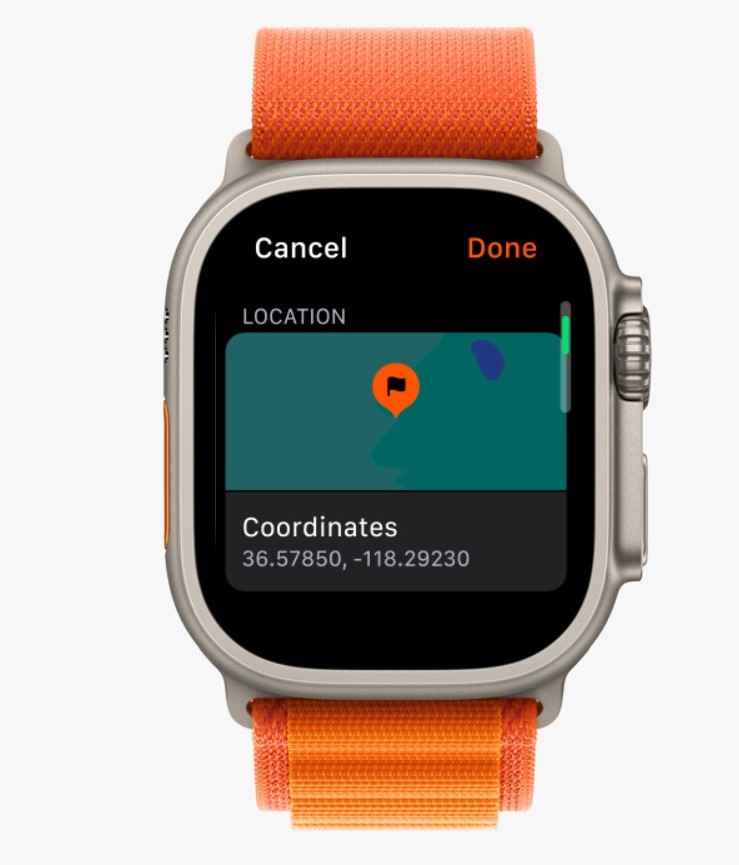
9to5Mac wrote in its report that there are only six steps you need to follow to use your Apple Watch Ultra action button.
At the time, only a few third-party devs had incorporated their apps for the Action button. It will take some time before we see the other available applications on the newest Apple smartwatch.
- First, head to your Apple Watch's Settings app. If you have an iPhone, you can do the same thing on the Apple Watch app.
- After accessing the Settings, click the Action Button.
- Under Action, tap the menu and choose Dive or Workout. Note: the dive computer functionality is not yet available but it's coming soon.
- From here, click Workout which you can find under APP.
- Once you're done with this, you can now see all the third-party apps that are supported by the Action button. A list of them will pop out. Make sure to select one from them.
- Under First Press, you can now choose what to do with the Action button for third-party applications.
Apps Where You Can Configure Action Button
In the official support page of Apple, here are the native options you can choose for the Action Button.
- Workout
- Stopwatch
- Waypoint
- Backtrack
- Dive
- Torch
- Shortcut
Related Article: Apple Watch Ultra Modified to 'Deuglify' Device and Make It More Visually Appealing
How to Activate Siren Using Apple Watch Ultra Action Button
In the same page, the iPhone maker says that activating this safety feature on your smartwatch will start by pressing and holding the Action Button.
In case you want to dismiss the Action button but want to activate the Siren, you can dive to the Settings, then Action Button.
After that, explore the stuff under Siren section and turn off "Hold to Turn On."
Last month, Tech Times reported that Apple would introduce two new features that are exclusive for Watch Ultra. The first app is the previously-mentioned Siren app and the second one is Depth. The latter will be a future go-to tool for the free divers and other people who regularly engage in water activities.
In other news, Macrumors spotted that a YouTuber tested the durability of the new Apple Watch Ultra.
The first experiment involves dropping the wearable from four feet. The second test is mixing the smartwatch inside a jar full of nails. The third and the last test is all about hammering down the Watch Ultra until it cracks.
While TechRax noticed that the display of the smartwatch appeared to be unblemished at first, the internal components have eventually caved in during the trial.
Read Also: Apple Watch Ultra Modified to 'Deuglify' Device and Make It More Visually Appealing
This article is owned by Tech Times
Written by Joseph Henry
![Apple Watch Series 10 [GPS 42mm]](https://d.techtimes.com/en/full/453899/apple-watch-series-10-gps-42mm.jpg?w=184&h=103&f=9fb3c2ea2db928c663d1d2eadbcb3e52)



