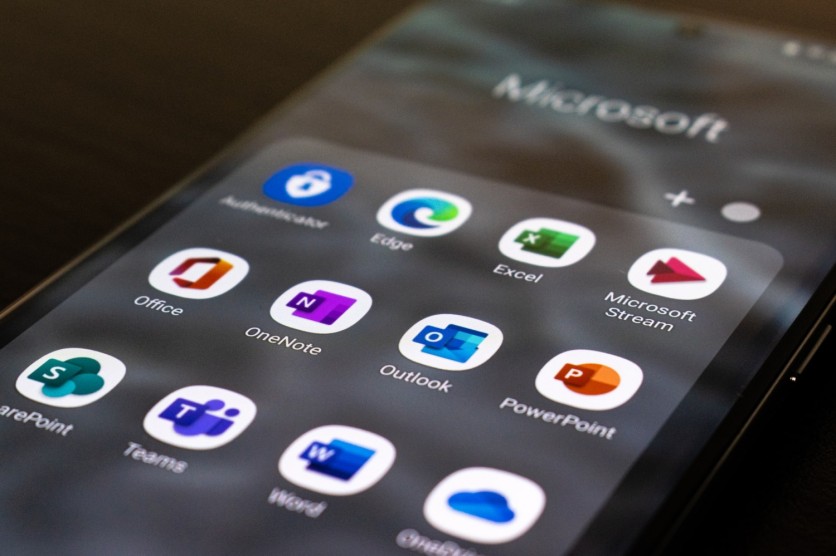
Microsoft Outlook has features to make emailing easier and faster. However, several people have reported some troubles when using it. If you find it difficult accessing your personal data file, you may need to check whether Microsoft Outlook repair tools could assist you.
You can expect to effectively retrieve corrupted PST and OST files with Microsoft Outlook inbox repair tools. Find out how here:
What Is an Outlook Repair Tool?
Regardless of what account you have, Outlook keeps your data in only two formats; PST or personal storage table and OST or offline storage table. The common ground between the two is that they are massively prone to corruption. If this occurs, you will lose vital data.
As a result, it is wise to take safeguards and prevent actions that might jeopardize your files. If such files get corrupted, Microsoft Office 365 Outlook Repair Tool can help you recover messages, contacts, attachments, and other data from corrupted PST or OST files.
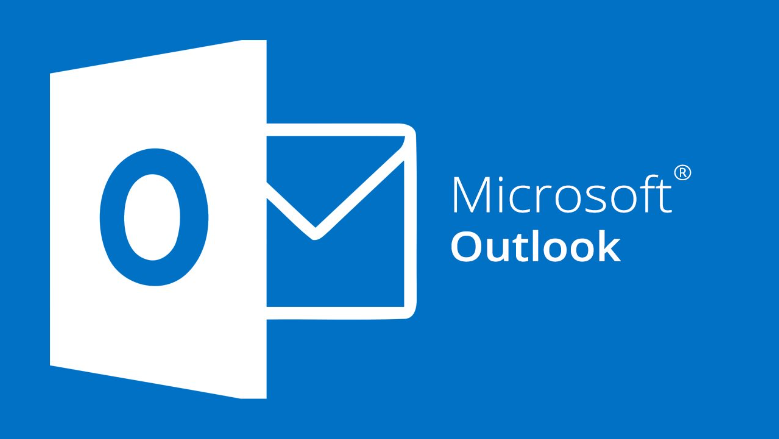
How Do I Run the Outlook Repair Tool?
While hardware issues seldom happen in this age where data corruption is rampant, you'll most likely suffer from software-related complications, giving you a strong urge to have a Microsoft Repair Tool for Outlook at your disposal.
If you receive an "Outlook data file cannot be opened" error or any sign that points to your files being corrupted, it's time to look up how to repair Outlook online. Fortunately, your problem warrants three proven-and-tested methods.
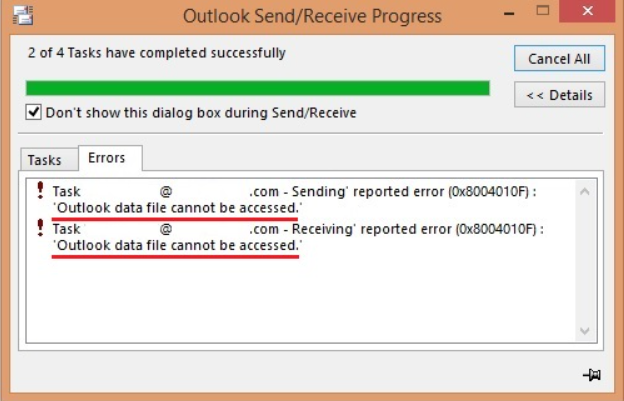
Solution #1: Changing the Delivery Location of Mails
Before deciding to use the Microsoft Outlook Inbox Repair Tool, this first solution often works.
It works by creating a new data file and instructing Outlook to use it as a storage location for your emails. This will produce a new Outlook data file where you may resolve the "Outlook data file cannot be opened" issue. Here's how to do it:
Launch Microsoft Outlook on your PC.
Click the File located in the upper left corner.
Choose Info located on the left sidebar. Then, click Account Settings on the right-hand side panel and select Account Settings.
By default, this should bring you to the Email where you can add a new data file. Just go to the Data Files tab and click the Add button.
Microsoft Outlook will prompt you to save the file. Choose a place, give the file a name, and click OK to save it.
Microsoft Outlook will continue to preserve your messages in your previous data file. So you still need to set your new data file as the default data file to change that. Select your freshly generated file from the list and click the Set as Default button at the top.
Solution #2: Use the Microsoft Outlook repair tool, Recovery Toolbox
When your mailbox is corrupted, you can use a trusted Microsoft Outlook Inbox Repair Tool like Recovery Toolbox for Outlook to retrieve your data.
Although the Microsoft Outlook repair tool is already included to scan and repair your data files, it is mostly unreliable. They may freeze and cease reacting for a variety of causes.
Recovery Toolbox for Outlook is also known by many as the Microsoft Outlook PST file repair tool as it transforms the PST/OST file to any format such as MSG, EML, and others. The Microsoft Outlook PST repair tool can also retrieve attachments, embedded photos, and email messages in plain text, rich text, or HTML file format.
Launch the Microsoft Outlook repair tool after installing it.
Select your PST/OST file from the File Explorer pane and click the Open button (Note: PST files are typically saved in "DocumentsOutlook Files." OST files are located in "C:Users[User Name]AppDataLocalMicrosoftOutlook.")
If you don't know where your data files are, click the Search for PST or OST files button and enter the location and extension. Then press the Next button.

Recovery Toolbox Next, you must specify whether you want the Microsoft Outlook inbox repair tool to recover the corrupted PST/OST file data or change it to another file type.

Recovery Toolbox A dialog window will ask, "Do you want to begin recovery?." The recovery procedure will take some time depending on the performance of your machine and the size of the PST file." The files recovered from the damaged PST file will be displayed when the operation is finished. The left pane has all the recovered folders, while the right pane contains all of the email messages, including the date, to and from details, subject, and more. Click Next to move forward.

Recovery Toolbox - Set the location where you want your recovered data to be saved. Select a destination folder by clicking the Open button.
- Microsoft Outlook repair tool, Recovery Toolbox for Outlook will then provide two methods for recovering data from a damaged PST file. You can save it as a new PST file or as separate file types like MSG, EML, VCF, and TXT. You must decide what to do with the Outlook data file.

Recovery Toolbox - Select the Save option. After that, the Microsoft Outlook inbox repair tool will provide a complete statistics report. It contains the path to your original PST file, the number of recovered folders/files, and the location of your recovered file.

Recovery Toolbox
Solution #3: How To Repair PST File Online with Recovery Toolbox
If you do not want to install the application or pay the licensing price, you may utilize Online Outlook Repair Service. It works on any device, and not just a PC with Windows. Then, as long as you are linked to a reliable internet connection, your damaged files will be repaired.
Select an Outlook data to file with the extension .pst or .ost by pressing the Select file button.
Enter your email address and the captcha code asked by the system.
Press the Next step button.
Wait until the recovery of the corrupted.pst/.ost Microsoft Outlook file is done.

Recovery Toolbox Look for the repaired PST/OST file content on the preview page after the repair process is done.

Recovery Toolbox Pay $10 per 1Gb of corrupted PST file.
Download repaired PST file from the service.
Best Microsoft Outlook Repair Tool
Recovery Toolbox for Outlook offers a straightforward solution to recover your data from damaged Outlook PST or OST files. The Microsoft Outlook repair tool won't alter the current PST file. Instead, it allows you to save it into a new file while keeping all directories and file structure intact.
Even if the file is highly damaged, the Microsoft Outlook Inbox Repair Tool has been proven to be handy in recovering sentimental and essential files such as photographs, attachments, and more.
Test Recovery Toolbox for Outlook now and see how much of a breeze it is when recovering your most crucial data files.
![Apple Watch Series 10 [GPS 42mm]](https://d.techtimes.com/en/full/453899/apple-watch-series-10-gps-42mm.jpg?w=184&h=103&f=9fb3c2ea2db928c663d1d2eadbcb3e52)



