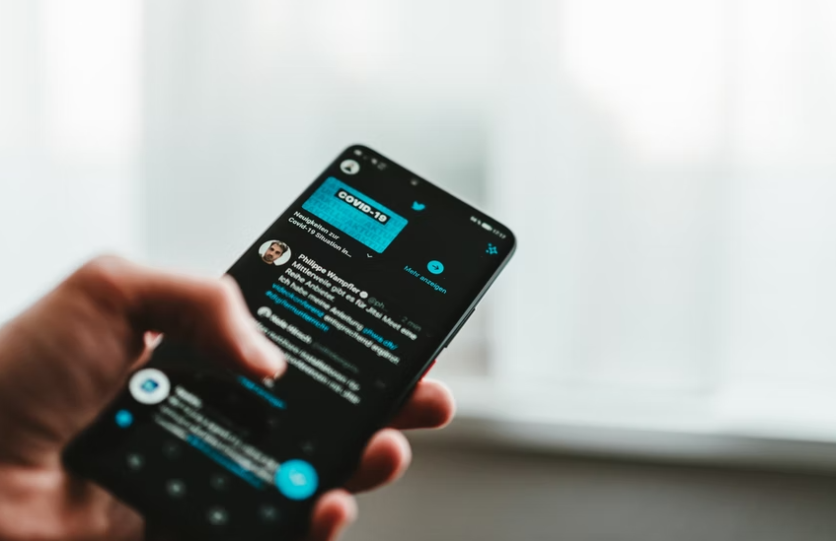
If you want to leave Twitter, you can delete your account permanently. This action will erase all of your tweets, favorites, followers, and other data on your account.
Your Twitter account will vanish from the platform immediately and be fully wiped from the platform's servers in 30 days.
How Twitter Deactivation Works
To delete your account, you need to deactivate it first. Once you've deactivated your account, the platform will remove your data from the server in minutes, according to HowtoGeek.
Your Twitter account will be placed in a queue for permanent deletion. After 30 days, the platform will start deleting your account and all of its associated data.
Your data will then be deleted forever, and anyone will be able to register a new account using your former username.
If you change your mind within 30 days, you can always sign back into your account and reactivate it. Your data, including tweets, favorites, and followers, should be restored to Twitter within a few minutes, although Twitter said that it would take a while.
Also, if you want to change your username, you do not need to deactivate or delete your account. You can just change it in the Settings option.
Step by Step Guide on Deleting Your Twitter Account
To delete your account, go to the Twitter website in a web browser. You can also open the app on your device, according to CNET.
Next, log in to your account and click "More" in the sidebar. In the app, tap your account photo. In the menu that pops up, choose "Settings and Privacy."
Then, select "Your Account." Under the settings, click "Deactivate Your Account," and you will see a warning screen that explains how the deactivation works. Just click on "Deactivate."
Next, confirm your account password and choose "Deactivate." Then, confirm it again by selecting "Yes, Deactivate."
Once you are done, Twitter will let you know that your account is deactivated. Your data will be erased from the platform within a few minutes, and the data will be deleted permanently if you do not log back in within a month.
Reactivating Your Account
If you change your mind and want to reactive your Twitter account. Open the app or sign in with your username and password. Once you sign in, your account will be reactivated, according to MarketWatch.
However, it may take a while before your data gets restored.
Changing Your Twitter Username
Changing your username via a web browser is simple. Just log into your Twitter account and click on the ellipses button to reveal more options.
Select "Settings and Privacy" and choose "Account," then click "Username."
One the "Change username" page, click your username text area, and type the new username that you would like to use.
While you are typing, Twitter will tell you if the username is already taken. Keep trying until you find one that you like. Once you are done, click Save.
Your new username is now set, and the changes will take immediately. If there are no changes after a couple of minutes, just refresh the page.
If you do not want to delete your Twitter account, you can delete your tweets instead.
In early 2022, Twitter deleted the embedded tweets option.
Related Article: Microsoft Windows Deletes its Tweet Which Flaunts an Apple's M1 iMac Photo
This article is owned by Tech Times
Written by Sophie Webster
![Apple Watch Series 10 [GPS 42mm]](https://d.techtimes.com/en/full/453899/apple-watch-series-10-gps-42mm.jpg?w=184&h=103&f=9fb3c2ea2db928c663d1d2eadbcb3e52)



