Apple iPhone's Health app comes with a feature that allows its users to check their "walking steadiness" through its smartphone-as long as it is running on iOS 15.

The feature is best for folks who might find themselves having a hard time walking steadily already, which makes them vulnerable to tumbling, which could cause fatal accidents.
Apple iPhone Health App 'Walking Steadiness' Feature
Thankfully, iPhones come with a built-in Health app, which sports a feature that could prevent accidents for those who might be prone to falling while strolling.
As per an online story by Business Insider, the "Walking Steadiness" feature on iPhones specifically tracks the posture of its users while they are walking.
To be more precise, Insider said that the built-in feature on iPhone basically measures how symmetrical are the movements of its users, which includes the movement of their legs and how fast they are walking.
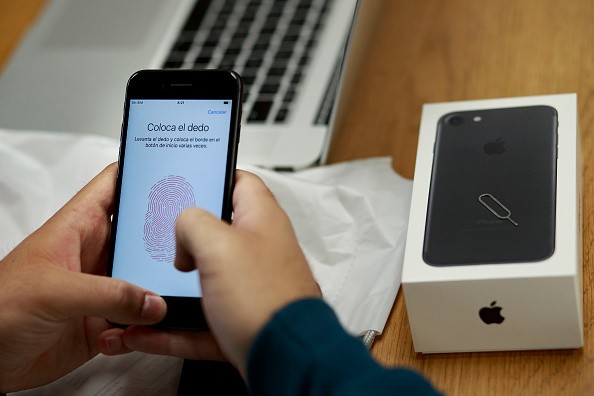
From there, the Health app of Apple uses this data to predict the risk of a person falling. Thus, it sends a notification before a potential incident occurs.
It is to note that the said feature could also be useful to other iPhone users who might find themselves in clumsy situations every now and then.
iPhone Walking Steadiness: How to Use
However, to use the "Walking Steadiness" feature of Apple, a user should have at least an iPhone 8, which has been updated to iOS 15.
That said, succeeding models of the Apple flagship, such as the iPhone X series, iPhone 11 lineup, iPhone 12 offerings, and the latest iPhone 13 smartphones, could use the "Walking Steadiness" feature readily as long as they are updated to iOS 15.

Read Also : Apple, Microsoft, Other Tech Employees Ask Why Work-From-Office is Needed; Google Still Bringing Back Staff
'Walking Steadiness' Feature: How to Enable
According to Apple Insider, the "Walking Steadiness" notification feature could be enabled from the built-in Health app on iPhone. Here's how to do so:
- Open the Health app on your compatible iPhone.
- Then go to the "Walking Steadiness Notifications" section.
- After which, select the "Set Up" option.
- Tap Next.
- From there, confirm your present health data, such as birthday, height, and weight.
- Then, tap Next.
- Lastly, to enable the notifications, select the "Turn On" button.
Related Article: Three Apple MacBooks to be Declared Obsolete This April 2022: 11-inch MacBook Air, 13-inch MacBook Air, and 13-inch MacBook Pro
This article is owned by Tech Times
Written by Teejay Boris
ⓒ 2026 TECHTIMES.com All rights reserved. Do not reproduce without permission.




