WhatsApp, just like other messaging apps, has different features to offer for the users. For instance, this Meta-owned chatting platform can allow users to share their contacts regardless of the platform.
File-sharing can be easily done here, but contact-sharing can also be accomplished in a few easy steps. Whether you're an Android or iOS user, here's a WhatsApp guide that you might want to follow.
WhatsApp 101: How to Share Multiple Contacts on Android and iOS
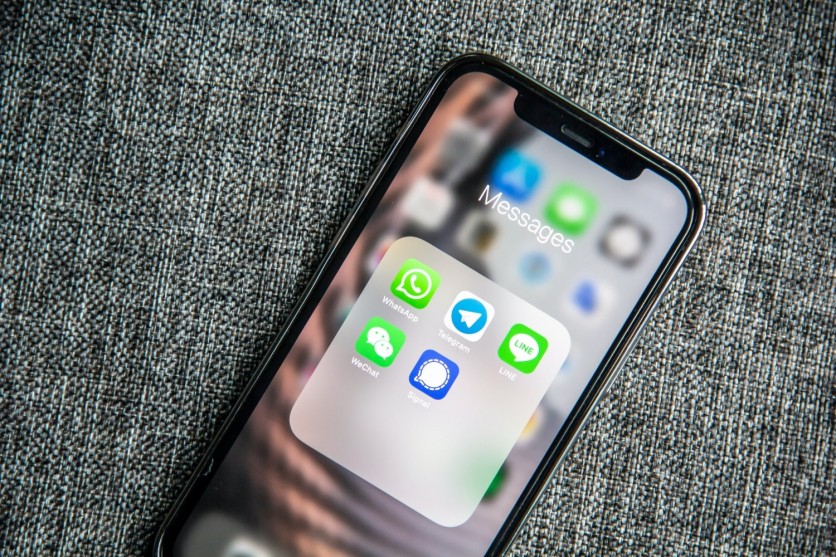
According to a simple guide from Gadgets Now, there are only six steps that you need to follow to share your contacts on different platforms. Here's how to get started.
- Begin by opening your WhatsApp application on your Android or iOS device.
- Next, go to the individual or group chat and tap the location where you want to share your contacts.
- For Android users, you can continue to the step by pressing the paperclip icon located in the message box. Meanwhile, iOS users can tap the icon with the plus (+) symbol. You can see it at the bottom of your screen.
- Go to the menu and search for Contact. Tap it.
- Choose the particular contacts that you want to share from your contact list.
- For the final step, just press the send button to initiate the process.
Related Article: WhatsApp Latest Beta Hints on Manual Language Picker Feature
How to Use WhatsApp Multi-Device Feature
Recently, Meta launched the official non-beta version of the so-called multi-device functionality on WhatsApp. Previously, the company just released a beta of it for early testers. Now, a more stable version has been unveiled for the users.
In particular, this feature allows people to use WhatsApp on several devices at once. This means that you can use the app using other gadgets that are not smartphones. In addition, you cannot use a similar account on two different devices, but you can only link to four tablets or computers containing WhatsApp Web.
If you want to know more on how to connect the messaging app to the four devices at once, here's what you need to do, according to a report from News18.
- First, visit www.web.whatsapp.com through your preferred surfing browser.
- After that, you will notice a QR code on the screen.
- Then, access WhatsApp on your device.
- On the top-right corner of your screen, tap the menu with the three-dot icon.
- Tap "Linked Devices"
- Click "Link a Device." after.
- Start the QR code scanning so you can use the app on up to four different devices.
In connection to this guide, Tech Times reported last November that you could link your WhatsApp account to Mac using the same feature.
The processes are somewhat similar, yet there's a slight difference. Instead of using a smartphone, you need to visit we.whatsapp.com through your Mac. After that, scan the QR code that will appear on the screen./
Read Also : WhatsApp to Adopt P2P Payment in the US, According to Latest Screenshot| Can We See Novi Wallet This Time?
This article is owned by Tech Times
Written by Joseph Henry
![Apple Watch Series 10 [GPS 42mm]](https://d.techtimes.com/en/full/453899/apple-watch-series-10-gps-42mm.jpg?w=184&h=103&f=9fb3c2ea2db928c663d1d2eadbcb3e52)



