Android lock screen could show your notifications, but you could also opt to hide them for the sake of privacy, as well as fewer distractions.

Android Notifications on Lock Screen
As per an online story by The Verge, the lock screen of Android smartphones shows various notifications from apps installed on your device without the need to unlock it, which could be useful in many ways.
Not to mention that users of the Pixel 6 and Pixel 6 Pro need to see their notifications without having to unlock their devices. It comes as some users are still experiencing issues with the fingerprint sensors of their Pixel phones.
Thankfully, the lock screen of Android phones could either show or hide notifications. On top of that, its users could even choose which apps make it. It is handy for those who still want to keep their privacy while opting for convenience.
How to Turn On Lock Screen Notifs on Android
To cut to the chase, here's how to enable all notifications to show up on the lock screen of your Android device. Once it is turned on, you'll no longer have to unlock your smartphone to read all of the incoming alerts from various apps.
- Open the Settings app on your Android phone.
- Then, select the "Apps & Notifications" section.
- After which, tap "Notifications."
- Next up, go to the Lock screen section.
- From there, select the Notifications on the lock screen or On lock screen, whichever is available on your phone.
- Then, tap "Show alerting and silent notifications" or "Show all notification content."
However, according to the support page of Google, some phone manufacturers might change the steps to enable lock screen notification, suggesting its users contact the makers of their phone brand.
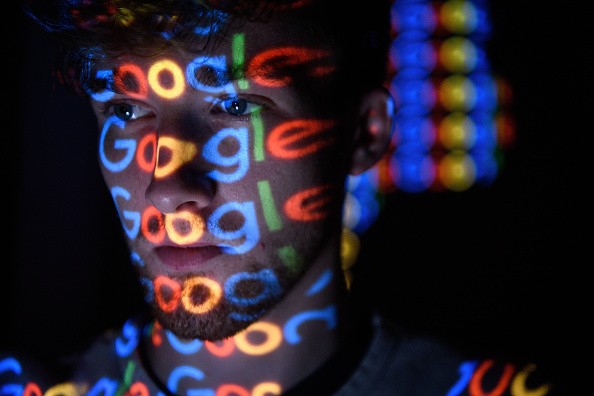
Read Also: Android 12L coming to Bigger Screens for Samsung, Lenovo, Microsoft Device; Remains a Beta for Now
How to Choose App Notifications on Lock Screen
The guide above only allows users to show all of the notifications from the apps installed on their smartphones.
On the other hand, the steps below let Android users choose which apps will be showing their alerts on the lock screen, giving them a choice of the apps that they wish to exclude.
- Open the Settings app on your device.
- Then, tap the Notifications option.
- After which, select App settings.
- From there, it should show a list of the apps installed on your device along with a toggle button beside it.
- Tap the toggle button on the right side of the name of the app that you want to hide from lock screen notifications.
Related Article : Google: Android Archive is Coming Later this Year and it will Help Free Up Storage for Users
This article is owned by Tech Times
Written by Teejay Boris
ⓒ 2025 TECHTIMES.com All rights reserved. Do not reproduce without permission.




