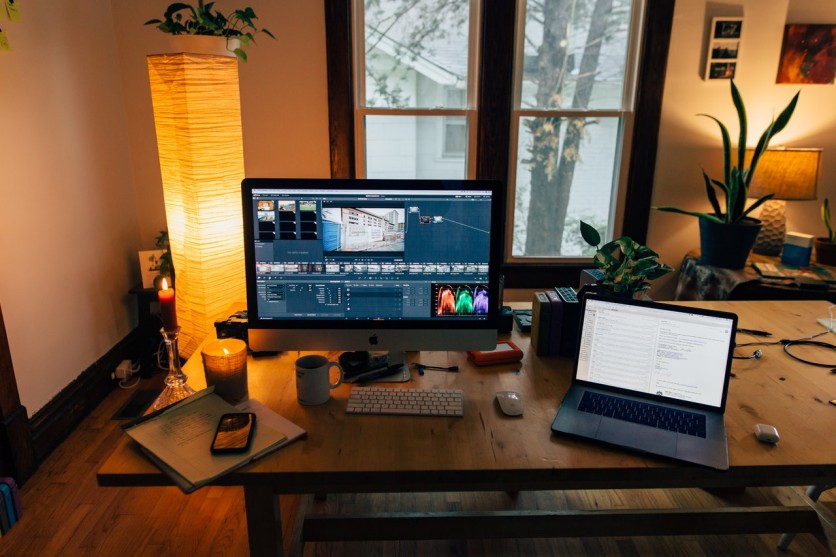
We often come across fascinating pictures online, but sometimes, these images or videos have texts or captions with them. To enjoy or use such media in other places, we must get rid of the text. There are many ways in which we can remove text from pictures and videos, and in this article, we will discuss some of the easiest tools and methods to remove unwanted text from photos/videos.
Part 1. How to Remove Unwanted Text from Picture/Video Without Removing Background by MarkGo
iMyFone MarkGo is a multi-purpose tool that one can use to perform watermark tasks, remove image background is totally free in MarkGo now. One of the best things about iMyFone MarkGo is that it is compatible with both operating systems, i.e., Windows and macOS. It does not acquire a lot of space in the hard disk; it is because it has a small file size. It can be downloaded in a few minutes, depending on the internet connection.
Download MarkGo here: MarkGo Watermark Remover Free Download
Check the GIF below to see how perfect MarkGo can remove text
Today, we are going to discuss how we can remove text from pictures and videos with iMyFone MarkGo. Unlike Photoshop, MarkGo is capable of performing this task on both images and videos. You can use MarkGo to remove unwanted objects, watermarks, emojis, stickers, logos, date stamps, and wrinkles from photos and videos.
Step 1: If you do not have iMyFone MarkGo on your PC, then you can download it from the website. Although it is a paid tool, iMyFone allows the user to download the trial version. If the user finds it fit, then they can upgrade their plan to premium. Install the tool and open it. You will see four different options. If you want to get rid of text from a photo, then click on "Remove Image Watermark" or if you want to remove text from a video, then click on "Remove Video Watermark".
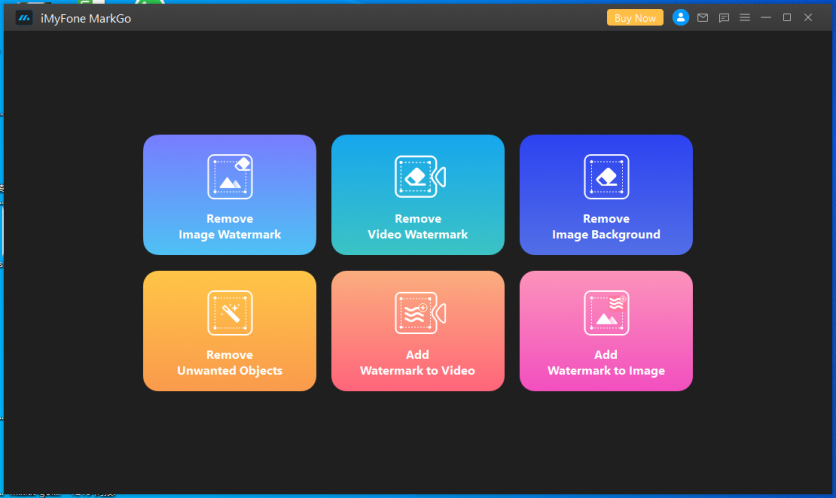
imyfone-markgo-interface.jpg
Step 2: After you click on either of the options, it will take you to a new window. On the center of the screen, you will see an option to "Add Video" or "Add image". Click on this option to browse or import pictures or videos from which you want to remove the text. MarkGo support JPG/JPEG/PNG/GIF/BMP files for photos, and MP4/AVI/MOV/MKV/FLV for video.
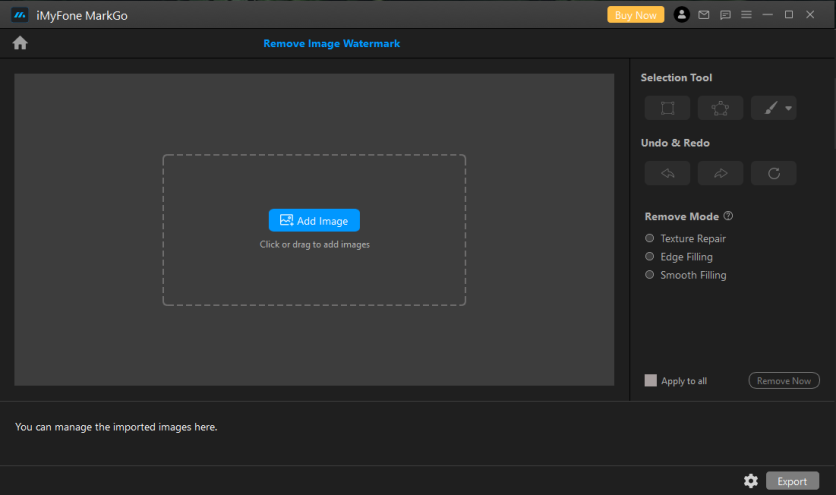
imyfone-markgo-editing-panel.jpg
Step 3: After uploading the media, you will see different selection tools on the right side of the MarkGo tab. Select any of the tools to highlight or cover the area of the text on video or picture. Now, there are three options that you can opt for to get rid of the text. Under the section of "Remove Mode", you will see "Texture Repair", "Edge Filling", and "Smooth Filling". You can select any of these removing methods that suit you.
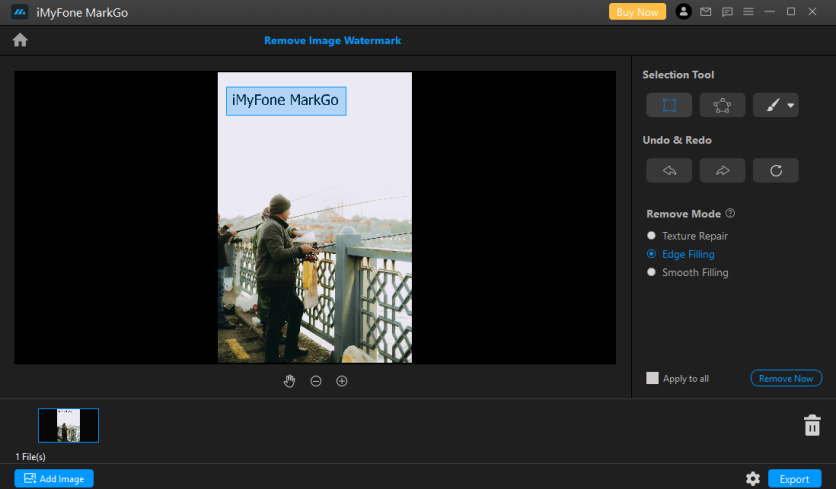
imyfone-markgo-remove-mode.jpg
Step 4: Now that you have highlighted the text area and selected the remove mode, click on "Remove Now". The text will be removed, and the background will be blended with the background to repair the image or video.
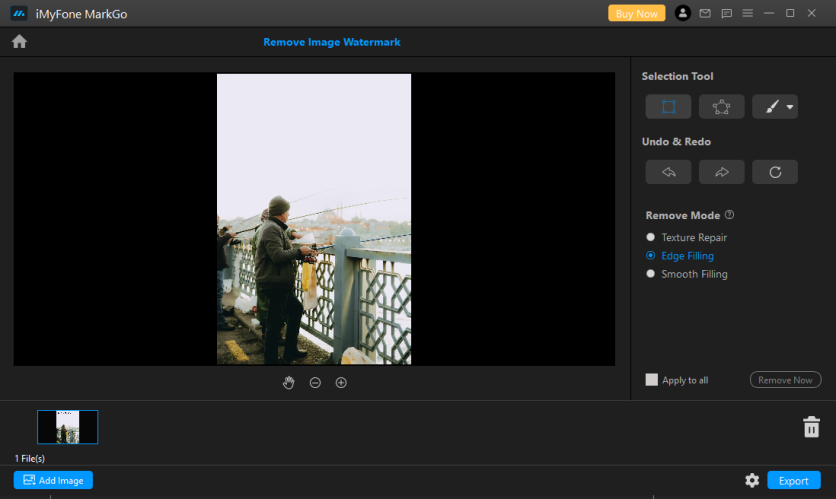
imyfone-markgo-remove-watermark.jpg
Step 5: You can now export the picture and video by clicking on the "Export" option.
Part 2. How to Remove Emoji/Filter/Text/Captions from TikTok/Snapchat/Instagram/YouTube by MarkGo
iMyFone MarkGo is a watermark solution for all purposes. You can use it to add or remove a emoji of any sort to any picture or video. This tool is used in different ways. It is up to the creativity of users of how they use the features of iMyFone MarkGo. Some people use it to remove an object from the image or video background, while some use it to remove any sort of text from their media. You can also use MarkGo to remove TikTok/Snapchat/Instagram/YouTube filter/captions/emojis/stickers. However, it is an effective tool, and it is very easy to use compared to similar tools available on the market. Let us see how we can use iMyFone MarkGo, and its features related to social media.
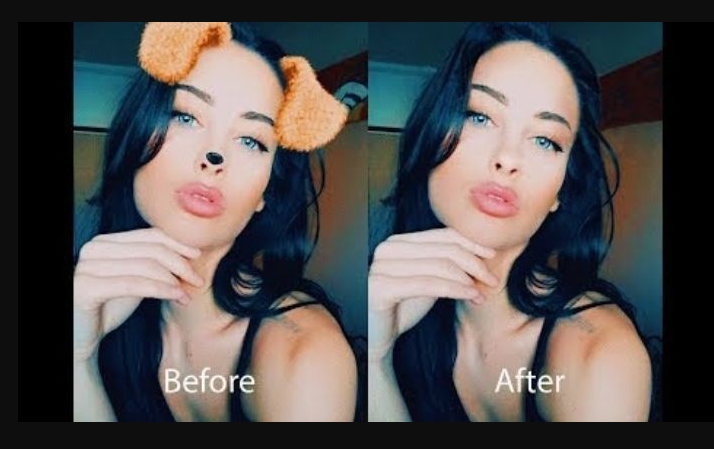
Features:
● You can download any picture or video from social media like Snapchat/Instagram/YouTube and edit it with iMyFone MarkGo.
● Watermarks can be added to pictures so that your content cannot be stolen from social media.
● You can use iMyFone MarkGo to create a watermark for your social media page.
● Moreover, MarkGo can help the user to remove emojis/stickers/captions from Snapchat/Instagram pictures and TikTok videos.
● A free trial is available for everyone; you can download it easily.
● iMyFone MarkGo doesn't lower the quality of content that you upload.
● The premium upgrade plan of MarkGo is quite cheaper than other tools in the same category.
● It has a very friendly user interface.
● Very easy to use and can remove emojis/stickers with just 1-click.
● MarkGo can edit both pictures and videos.
Part 3. How to Remove Text from Image with Photoshop
Photoshop is the ultimate solution for any type of picture editing. Although it is a one-stop solution for all the editing, people don't use it for small tasks. There is a perception of Photoshop that is complex, and not everyone can use it. It is completely wrong and simply a myth. Today, we will show you how easy it is to erase text/logo from an image with Photoshop. You don't need to go into complications. There are simple tools that you can use to benefit yourself and complete your task.
Step 1: Photoshop is also compatible with both Windows and macOS, but it is also a paid tool. You need to subscribe to it. But as per the majority of the people, it is worth it to get Adobe Photoshop. Download and install the tool on your PC. Open it and create a new project with your required settings.
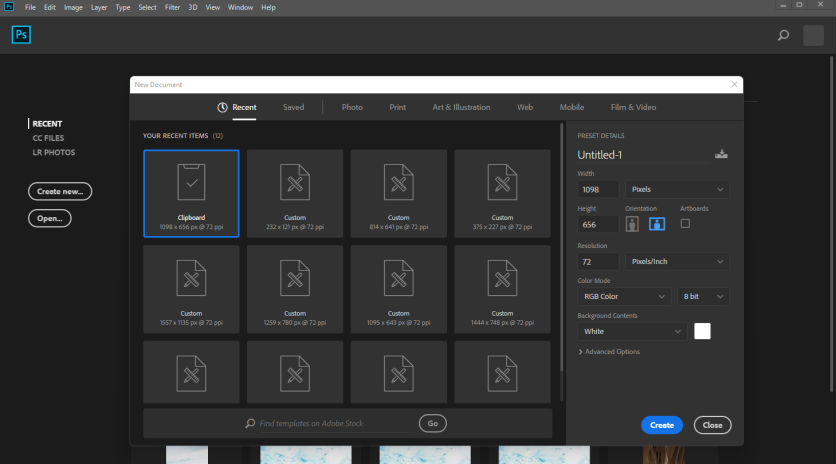
adobe-photoshop-create-new-project.jpg
Step 2: Now that you have come to the editing window. Drag and drop your picture, or you can go to File > Open and browse the photo.

Step 3: After uploading the image, you need to unlock the layer to make changes. Go to the bottom right side of the editing window, click on the "lock" beside your layer, and it will be unlocked.
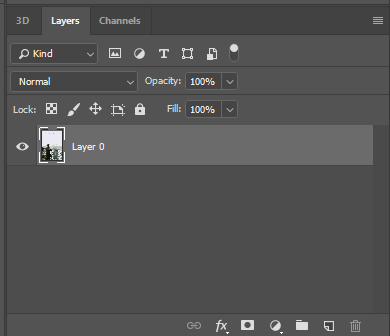
Step 4: Go to the left toolbar and select "Clone Stamp Tool". Observe the area that is close to the area around the text. Use "Alt + Left-Click" to clone this area to the text. Now, go to the text or caption area and hold the left-click to clone onto it. In this way, text from the image will be removed easily without any complications.
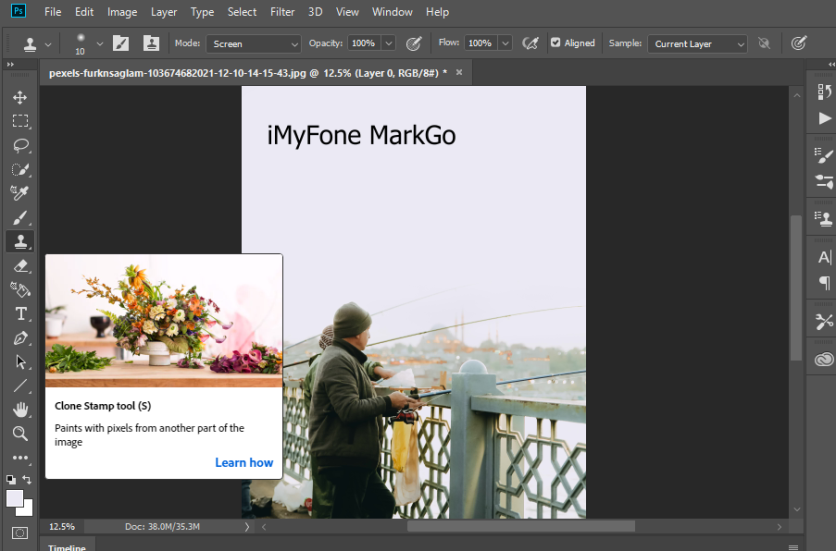
adobe-photoshop-clone-stamp-tool.jpg
Step 5: You can then export the picture. Go to File > Export; you can either export quickly in the format of "PNG" or click on "Export As" to export the picture according to your requirements and format.
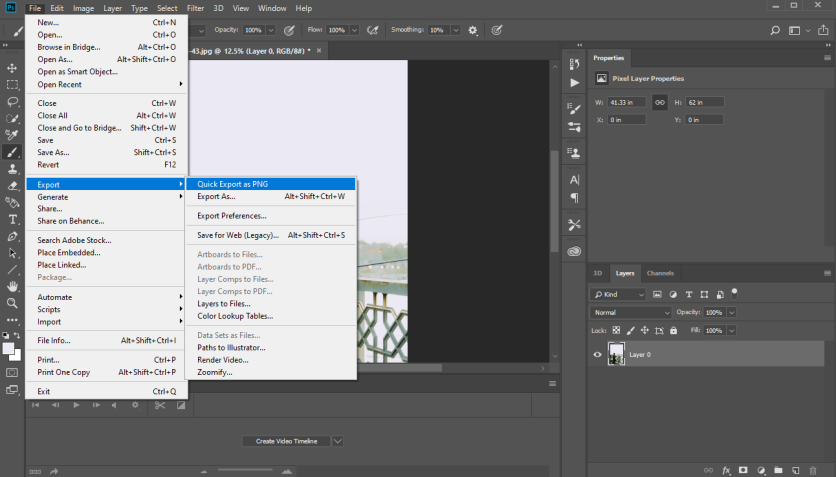
adobe-photoshop-export.jpg
Part 4. Why We Don't Recommend Removing Text from Images with Online/iPhone App
Online and phone applications sometimes cause complications and do not accomplish what we need. They have watermarks and restrictions, so users will have to upgrade their plans to be able to enjoy their service. Besides these tools, there are plenty of tools like iMyFone MarkGo that you can use to delete text from images easily.
With iMyFone MarkGo, you just need to upload your image, select the text area, and hit "Remove Now" to remove text from the image. It is very easy with MarkGo. Moreover, if you like, you can use the Clone Stamp Tool in Photoshop and remove any text present in the image without any trouble. Online and phone applications also lower the quality of your image, so it is better to use iMyFone MarkGo to take off text from the image.
Part 5. FAQs About How to Remove Text from Photo/Video
1) Can you remove text from a photo?
Yes, you can easily remove text from a photo. There are different tools available that you can use to do so. There are smartphone applications and online websites that can help you to remove text from a photo. But we recommend iMyFone MarkGo because it is pretty simple and easy to use. You can remove text/logo from pictures with just a single click. Moreover, you can also use Photoshop and its clone stamp tool to do so. But MarkGo is simpler and easier to get rid of the text.
2) Which app is best for removing text from the video?
Although you can use different applications to remove text from the video, we will tell you about some of the best applications that are available in the market. Depending on the operating system of your phone, Android and iOS, here are some applications.
● InPaint
● Remove and Add Watermark
● TouchRetouch
● Video Eraser
Among these applications, some apps may be free, but for some, you may need to buy premium. But it can help you to remove text from video easily.
3) Can you remove text from the video?
Yes, you can remove text from the video as well. It is not that difficult. Just the way you use MarkGo to remove text from pictures, you can do that with the video as well. Moreover, there are certain PC applications and smartphone applications that can help you to remove text from video.
4) How can I delete text from images or videos online?
Online tools are the easiest solution to delete or remove text from images or videos. It is because you don't need to download and install it on your PC or smartphone. It does not take any space in your hard disk and does not have system requirements. But few of the online tools may complicate things, so you can simply go to Video Watermark Remover, and HitPaw Online to remove texts/logo from your videos easily. But it does contain a watermark, so be aware of this before using it.
Conclusion
To remove or get rid of text from photo/video, you can use many tools. But there are only a few tools in the market that can help you to remove text/logo from both images and videos. Among most of the tools, you will find separate tools or applications for image and video, not for both. iMyFone MarkGo is among the rare tools that can remove text from both image and video with just a click. You can try the free version if you are not familiar with it. You won't find tools easier than MarkGo anywhere online.
Photoshop is another solution to remove text/logo from images. But it is only restricted or limited to images. For video, you will have to use MarkGo or any other tool online or smartphone application that leaves only MarkGo that can do this task. You can go to the website and easily download this tool. It is compatible with Windows and macOS and does not have any high-end PC specifications.
ⓒ 2025 TECHTIMES.com All rights reserved. Do not reproduce without permission.




