Google Chrome is still the top browser in the market right now. It offers easy navigational features and other advanced capabilities that could make your work or regular online activities smoother and more enjoyable.

However, this popular browser of the search engine giant still has some issues, such as its RAM (Random-Access Memory) usage. As of the moment, many users say that their Chrome browsers consume a lot of RAM even though they are not doing heavy online activities.
Now, reducing the RAM consumption of your Chrome browser is quite important. ALPHR explained that if you use too much random-access memory, then your computer or laptop would work slow. It could even lead to lagging or other system issues.
How to Reduce Chrome Consumption
How-To Geek provided some of the best methods you can try to reduce your Chrome's RAM consumption. Here are some of them:
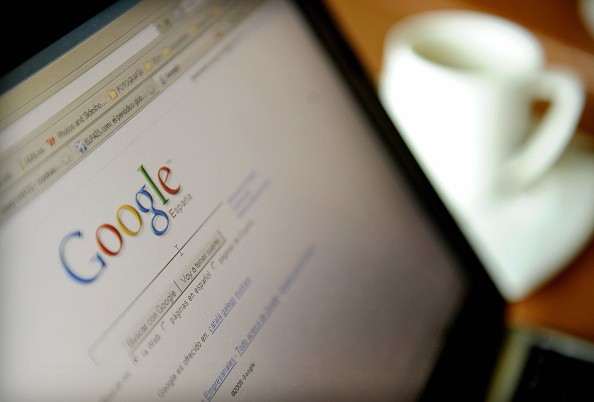
Close background apps
Sometimes, even if you close the apps on your screen, they could still be running in your background. On your smartphone, you can easily set your apps to close whenever they are not being accessed.
On your computer, you need to go to your Chrome Settings and click the "Advanced" option. After that, deactivate the "Continue running background apps when Google Chrome is closed" button.
Check your Chrome's task manager
Your computer has a task manager that allows you to check the apps or software running on your system. Chrome also has this feature, which is comparable to the one offered by Windows.
To access this, you need to go to the three-dot menu, which is located in the upper right corner of your screen. After that, choose the "More Tools" option and look for the Task Manager. You can also access this feature via the Shift+Esc command.
Once you are there, you need to check the apps using too much RAM. However, you need to be careful since there is some essential software there that can affect your computer once they are forcibly closed.
The two methods are just some of the tricks you can rely on to lessen your Chrome's RAM usage. On the other hand, you can also lessen the tabs open, clean unused extensions, and refresh your browser's installation. You can visit this link to see their exact details.
In other news, Google confirms new Android features, which could arrive before 2021 ends. On the other hand, Google Play Store released the so-called Offers Tab feature.
For more news updates about Google Chrome and other online tools, always keep your tabs open here at TechTimes.
Related Article : Google Betrayed Its Own 'Don't Be Evil' Code of Conduct-Former Employees Revealed, After Getting Fired For Following The Policy
This article is owned by TechTimes
Written by: Griffin Davis
![Apple Watch Series 10 [GPS 42mm]](https://d.techtimes.com/en/full/453899/apple-watch-series-10-gps-42mm.jpg?w=184&h=103&f=9fb3c2ea2db928c663d1d2eadbcb3e52)



