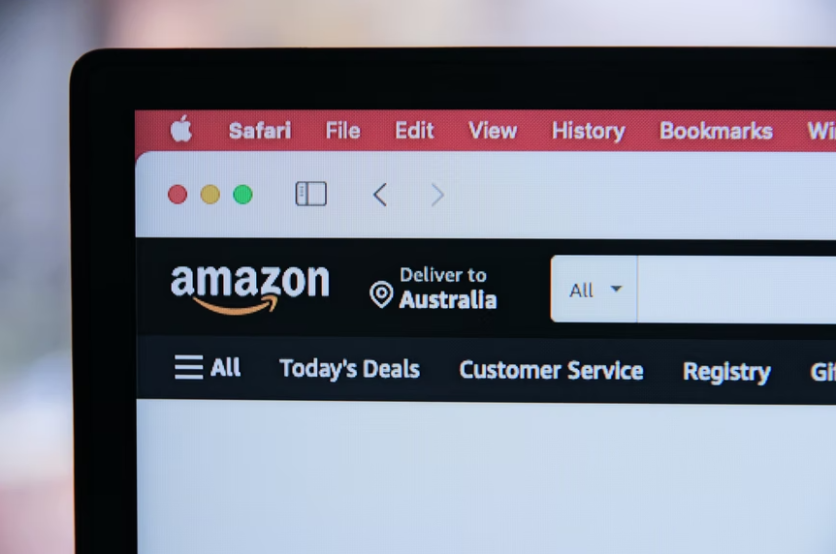
The Amazon website can be accessed in several countries--that's why it offers numerous language options. If you would like to use the website or the app in a different language, you can do so.
Amazon's Language Options
Amazon offers different language options that you can choose from, though you are limited to certain languages depending on your region, according to How to Geek.
Each Amazon site has its own set of languages that you can use. For example, if you are in the United States, you can select English and Spanish, while users in India have Hindi as the default and other local language options.
Change the Language on the Amazon Website
To be able to activate a different language on the website, open the Amazon site in a web browser on your computer. You can use any region-specific site, according to LifeWire.
Log in to your personal Amazon account, and at the top of the website, just next to the search box and select the flag icon.
Under the 'Change Language' and Currency Settings' page, select the Language Settings section, and it will display all of the available languages. If you want a language to be the default one, choose that on the list.
You can save your changes by clicking the Save Changes option at the bottom of the page. Amazon will use the language you selected, and you are all set.
Change the Language on the Amazon App
To make the changes on the Amazon app, you can use a different language on your iPhone, Android phone, or iPad. You need to open the app and tap on the three lines at the bottom.
Select 'Settings' in the menu that opens, and in the expanded menu, select Country and Language. You will see the different region-specific Amazon sites and the available languages. Just tap on the site you want and the language you prefer.
Once you done, the app will refresh and show the language you selected, according to Amazon.com.
Secure Your Account
The first line of defense on your Amazon website is the password. Choosing a strong password is very important in ensuring that your account is secure.
Do not use anything easy to guess, like your birthday. Most secure passwords are often difficult to remember, so it is best to get a password manager or a password generator.
Use Two-Step Verification
Having a strong password is not enough. You need a two-step verification to secure your account. A two-step verification is an added layer of security that keeps others out of your personal account.
You will need to enter your password to log in, but you will also need to enter a code that is sent straight to your phone. In that way, if your Amazon password is leaked, then they won't be able to easily log in to your account unless they have your phone.
To activate the two-step verification process, go to the Settings and select Your Account. Under the Login and Security Settings, select the Edit button and go to Advanced Security Setting to activate the process.
Related Article: Malicious NPM Packages Steal Linux and Unix Password Files of Amazon, Slack, and More
This article is owned by Tech Times
Written by Sophie Webster
ⓒ 2026 TECHTIMES.com All rights reserved. Do not reproduce without permission.




