Speeding up your old, tired, and slow iPhone could be the best way to avoid spending hefty money on the upcoming Apple flagship.
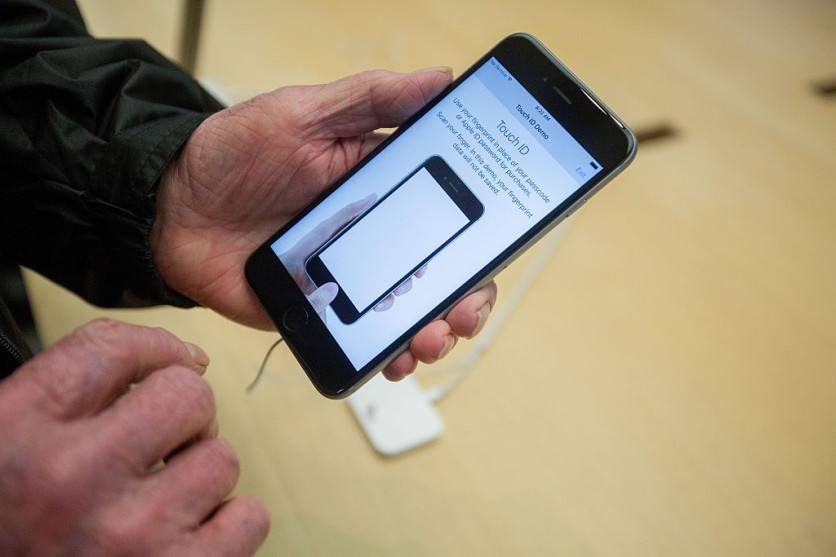
It is worth noting that iPhone 13's launch is just right around the corner, alongside Apple's debut of the AirPods 3.
It is normal for any technological device in this day and age to become slower over time--now that advancements come at a rapid pace.
And Apple's hardware--albeit known for being expensive--still deteriorates in performance after some time. Thus, it should not be surprising to experience your years-old smartphone showing its age.
However, there are ways to speed up that tired old iPhone of yours by following some easy tasks mentioned below.
After doing these tweaks, you might be convinced later on that you don't need the latest smartphone release just yet.
How to Speed Up Old iPhone
Without any further ado, here's how to speed up that slow iPhone again.
Update iOS and Apps
As per Lifehacker, it is recommended to keep the operating system or OS of your iPhone in the most current version, if Apple still keeps your device updated, which is usually until five years.
Keeping your iOS up to date will fix tons of bugs, alongside performance optimization--both help your iPhone run much smoother.
To check if you're running the latest stable version of the iOS: go to the Settings app of your phone. Then, select General, and tap on Software Update.
Declutter Files and Apps on iPhone
Just like any similar device, including computers or other smartphones, filling up its memory will cause it to perform slower.
The rule of thumb is to maintain your iPhone storage away from being full.
There are usually two culprits filling up your phone storage, unused large apps or a high number of media files.
It is worth adding that gaming or social media apps tend to take up tons of space from your smartphone. As such, it would be best to look into those that you're not using regularly.
According to CNET, to purge your apps and files, start by opening the Settings app. Then tap on General, and select iPhone Storage. There you'll see an overview of which are primarily hogging most space from your device.
Read Also : iPhone 13 Confirmed to Roll Out in September as Apple Prepares 90 Million Units to be Shipped Worldwide
Clear RAM and Memory on iPhone
iPhone users are using it as a device for diverse purposes. It could be photography, gaming, or a productivity device--to name a few.
That said, your iPhone could easily be overloaded with too many tasks at hand, making it slower than usual.
If you're using newer iPhones that no longer sport the home button, you must follow these steps first to enable the AssistiveTouch feature.
Go to the Settings app. After which, select Accessibility. Then, tap on Touch, and select AssitiveTouch. Doing that will bring a virtual button to your display.
From the home screen, press the volume up button, followed by the down volume rocker, and hold the Power switch until the Power menu shows up. Then, hold the AssistiveTouch button until your iPhone asks for your passcode.
Doing all of that will clear out both the RAM and the temporary memory of your smartphone.
Related Article : Apple iPhone 13 to Bring LEO Satellite Connections, No Need for Cell Signals to Call or Text Analyst Says
This article is owned by Tech Times
Written by Teejay Boris
![Apple Watch Series 10 [GPS 42mm]](https://d.techtimes.com/en/full/453899/apple-watch-series-10-gps-42mm.jpg?w=184&h=103&f=9fb3c2ea2db928c663d1d2eadbcb3e52)



