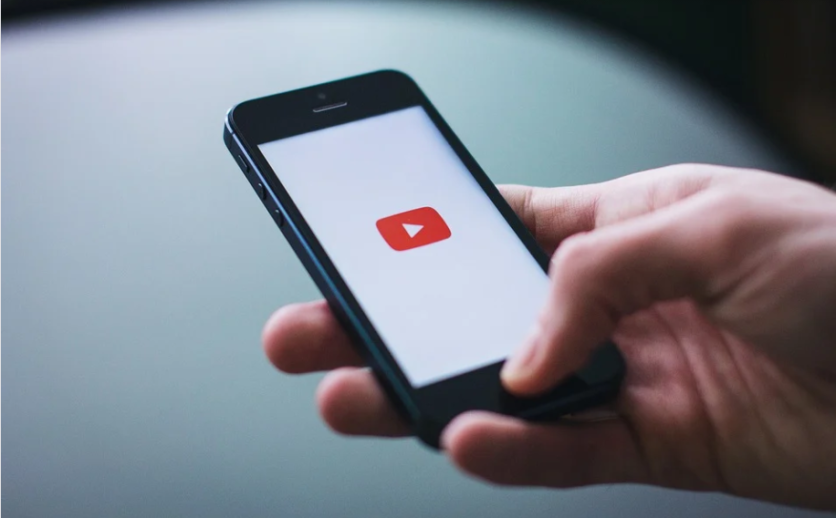
YouTube can be streamed on your smartphone. In fact, it is convenient and great to use. However, the small controls are annoying to use. The good thing is that the YouTube app is filled with hand gestures.
YouTube's Hand Gestures
The hand gestures are available in the YouTube app for Android, iPhone, and iPad devices. Unfortunately, it does not work on the YouTube mobile website except for the double-tap to skip gesture, according to HowtoGeek.
Double-Tap to Skip the Video Forward and Back
YouTube puts buttons for you to be able to play a video, select the next video, and go back to the previous video that you were watching.
All of these buttons are placed on the screen. But what can you do if you want to skip for a couple of seconds forward or backward? That is where the handy gesture comes in.
Just double-tap the left or right side of the video that you are watching with your finger so you can skip forward or backward for 10 seconds. You will see arrows to let you know that the video skipped a couple of seconds.
Two-Finger Double-Tap to Skip Chapters on a Video
Some long videos on YouTube have chapters that divide the video into different sections. These chapters are seen on the scroll bar, but you can just skip through them with a hand gesture, according to NDTV.
You can double-tap the left side or the right side of the video using two fingers so you can easily skip to the next chapter or the previous chapter.
You will see a couple of arrows, and the title of the chapter will be visible on your screen, according to Business Insider.
Slide Finger to Scrub Through a Video
Google removed the ability to tap anywhere on the bar to skip to a spot in the video after users complained that they accidentally tap videos, ruining their streaming experience.
Google then replaced this with a lesser-known hand gesture. While a video is playing, just tap and hold your finger on the video. Keep your finger pressed on the screen and slide your finger from left to right so you can scrub through the video.
A small box on the side of the screen will show you a preview of the video. Just lift your finger off the screen to start playing the video from the position that you chose.
This hand gesture is very helpful for YouTube videos that were trimmed before being uploaded.
Pinch-to-Zoom to Fill the Screen
A lot of modern smartphones do not have the same aspect ratio as YouTube videos. There are black bars on the sides of the videos when you watch them on full screen. You can fix this via a hand gesture.
You just pinch two fingers out to zoom in on the video that you are watching. It will now fill the entire screen. However, keep in mind that this does not cut off the top and the bottom of the video.
Swipe Down to Minimize
If you are watching a video and you want to browse on YouTube as it plays, you can swipe the video down from the top of the screen.
The video will still play in a minimized bar at the bottom. You can tap the video or swipe it up so you can see the full video again.
Related Article : YouTube Music Wear OS App Has Arrive, But There's a Catch
This article is owned by Tech Times
Written by Sophie Webster
ⓒ 2025 TECHTIMES.com All rights reserved. Do not reproduce without permission.




