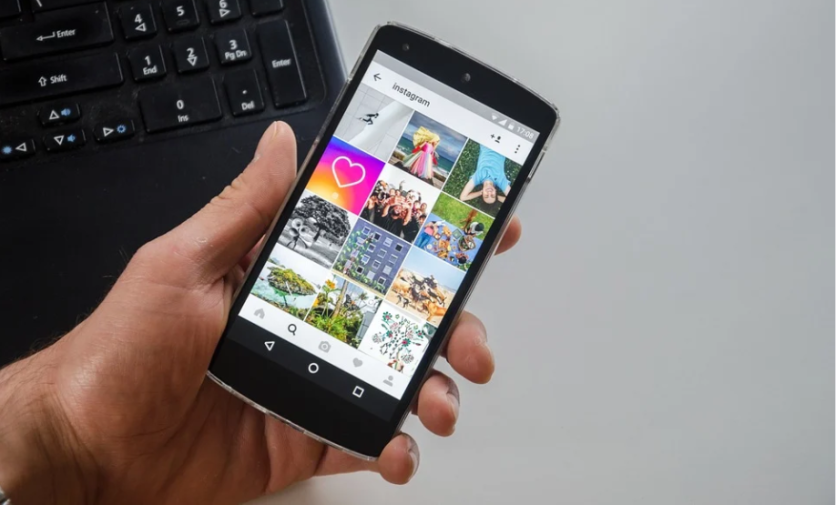
Google photo albums can be shared with your loved ones as long as they use an Android phone as well.
Google has found a way to make it easier for users to connect all of the Google-related platforms. Here's how.
Share Google Photo Album on the Web
You can click on "Albums," seen in the left menu. Go over the album that you want to share and select the three dots on top. Tap on "Share Album."
You can also click on "Albums" in the left menu and tap on the album you wish to share. Tap on the "Share" option in the upper-right corner of the screen, according to The Verge.
Share Google Photo Album Through Mobile Photos App
Select "Library," seen at the bottom of your phone screen. Choose the album that you wish to share and tap on "Share."
But the user you want to share the Google photo album to wants to download copies of the pictures and email it to someone else, or if they're going to upload it to a non-Google app, then there is another step that you need to take, according to Alphr.
Also Read: Google Photos Finally Gets Long-Overdue Feature For Album Viewing: Slideshows
Download Google Photo Album on the Web
Click on "Albums" seen in the left menu. Open the album that you want to share with other users. You can do it either by clicking on the album or by selecting the name of the album in the left-hand column.
Select the three dots in the upper-right corner and choose "Download all." Google will immediately download a zip file with photos from the album.
You can also download multiple photo albums via Google Takeout. It lets you export data that are held in your Google Account.
You can do so via the "Download Your Data" page that is seen in your account. Tap on the "Deselect all." After, select Google Photos by clicking on the check box.
Choose the button that says "All photo albums included." Select "Deselect all" and check all of the boxes of those albums that you want to download.
Tap on "Multiple formats" for information about how your pictures will be downloaded. The pictures will be downloaded in the same format that they were uploaded. Meanwhile, metadata will be downloaded as JSON files. Tap on "Next Step" once you are done.
You can select how you will get your albums. You can get them via an email link or have them sent to Google Dropbox, Google Drive, Google Box, Google OneDrive.
Android users can also use the Smart Albums feature on their Google photo album while choosing pictures to download and share.
Google photo albums can also be integrated through Chrome OS file manager.
You can also choose if you want this to be a one-time thing or if you want it as a ZIP or a TGZ file. You can also choose what the maximum size of the file should be.
Once you select "Create export," it may take some time for this process to finish. It could take hours or even days, according to TechAdvisor.
You will be notified via email once the download is successful, and it will give you a link to download your files or if you choose to send them to a cloud storage service.
Related Article: Google Photos: 4 New Features Help 'Relive' Special Moments And Fix Sideways Photos
This article is owned by Tech Times
Written by Sophie Webster
ⓒ 2025 TECHTIMES.com All rights reserved. Do not reproduce without permission.




