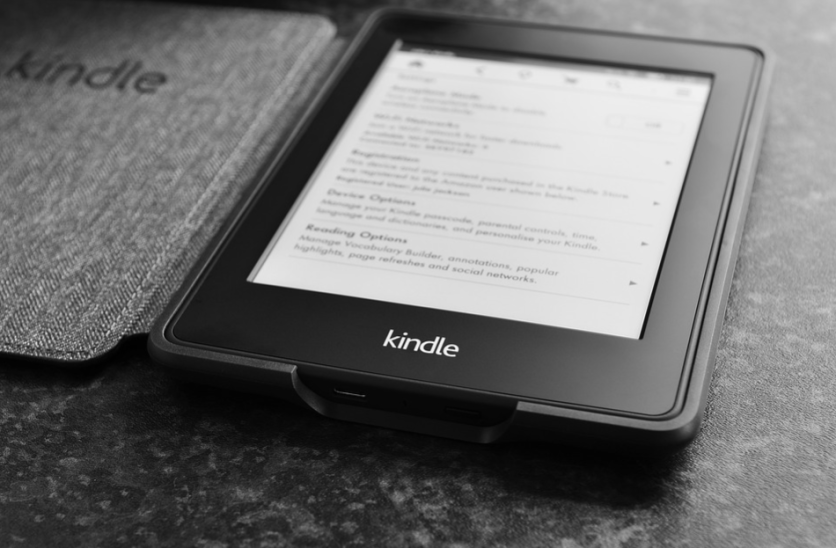
Kindle's text can be customized, and you can change the theme too. That makes Kindle different from a traditional book, wherein you are stuck with whatever font and text layout choices the publisher went with.
If you wish to make edits on your Kindle, here's how you can do it.
Kindle Text Customization
First, access the Display Settings menu on your Kindle. Open the book you are reading, tap anywhere near the top of the screen and tap the "Aa" icon. You will then see the menu appear.
You can then customize how the text appears on your Kindle. Go to the Display Settings menu, and you will see numerous options for how the sentences can look on your device.
Tap on "Font", and you'll see your choices. The Font Family option controls the font, and you can choose between Bookerly, Amazon Ember, Baskerville, Futura, Caecilla Condensed, OpenDyslexic, Helvetica, and Palatino.
Also Read : New Amazon Kindle Challenge Will Reward You $5 eBook Credit! Getting It is Very Simple; Here's How
The Bold option controls the thickness of each word. You can choose between five levels of boldness. The Size option controls how big each word is. The maximum size is 14.
You can tap "Layout" if you want to see what the finished product would look like. If you want to switch from landscape to portrait mode, just tap on "Orientation."
If you want to limit the white space surrounding the edge of the page, you can adjust the margins on the side, according to Business Insider.
You can also change the alignments if you wish to have the words equally spaced out and take up the whole page or move them to the left, so they are only aligned on the left.
You can also change the spacing so you can limit the white space between each line. Aside from customizing how the text appears, you can also customize your reading experience.
Using the More menu, you can choose if you want to see the time left in the chapter that you are reading, the time left in the book that you've opened, the page number, the location of the Kindle, or you can just choose not to see it and remove it from your screen.
You can also choose if you want to see the clock on the screen, if the books in the text will have a link to Amazon for a fast buying process, or whether you want to see the popular highlights, according to How to Geek.
Saving a Custom Theme
If you want to change the page's look and keep Kindle's text customization layout, you can save each preference as a custom theme, according to Android Central.
You can use the More menus, the Font option, and the Layout option to set things up. Once you are satisfied, you can tap on "Themes."
The Kindle has four themes: Large, Standard, Compact, and Low Vision. If you want to add your own theme, just click on "Save Current Settings." Give the theme a name, then save it.
Hiding Themes
If you want to hide themes listed on the menu or if you want to delete a theme that you created, just tap "Manage Themes."
This article is owned by Tech Times
Written by Sophie Webster
ⓒ 2025 TECHTIMES.com All rights reserved. Do not reproduce without permission.




