When Microsoft revealed the system requirements for Windows 11, it caused a lot of confusion because of a certain compatibility checking tool. The software, called PCHealthCheck, said that some PCs couldn't run Windows 11 even if the hardware was way more powerful than the minimum specs.

There was only one reason for this: the TPM module. Microsoft included in their upcoming OS' system requirements that PCs will need a minimum of TPM 1.2, with TPM 2.0 recommended. The problem is, not everyone will know what a TPM even is. If you're one of them, then this guide is for you.
Fortunately, it's quite simple to know if your PC has a TPM module or not, says XDA-Developers. Here is a quick guide that's easy to follow if you have at least basic computer know-how.
Important Things To Consider
But before you even get to try turning on your computer's TPM module, you must consider a few things first. The most important thing is to check if your device actually meets the basic hardware requirements (sans the TPM). If it doesn't, then there's no point in reading any further.
- 64-bit processor with at least 2 or more cores at a 1 GHz minimum clock speed
- 4 GB RAM
- 64 GB hard drive
- DirectX 12 compatible graphics card/WDDM 2.x
- Minimum resolution of 1366x768
If you have a relatively modern system (meaning it was built/purchased from the 2010s onward), you can safely run Windows 11 at the minimum specs.
Checking if TPM is Enabled
Follow these steps:
- Press the Windows logo key + R
- Type tpm.msc in the text box
- Click OK
Pressing the Windows logo key + R will bring up this window. Make sure to type the "tpm.msc" inside it, then click OK.
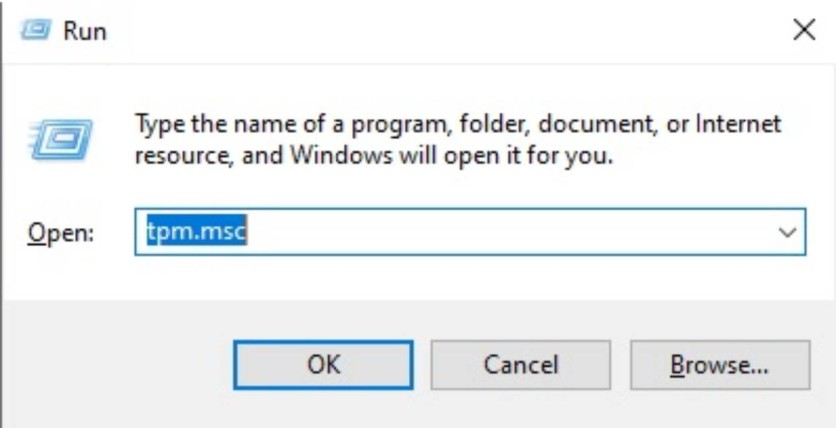
Once you click OK, you will then be brought to the TPM Management Screen, which looks like this:
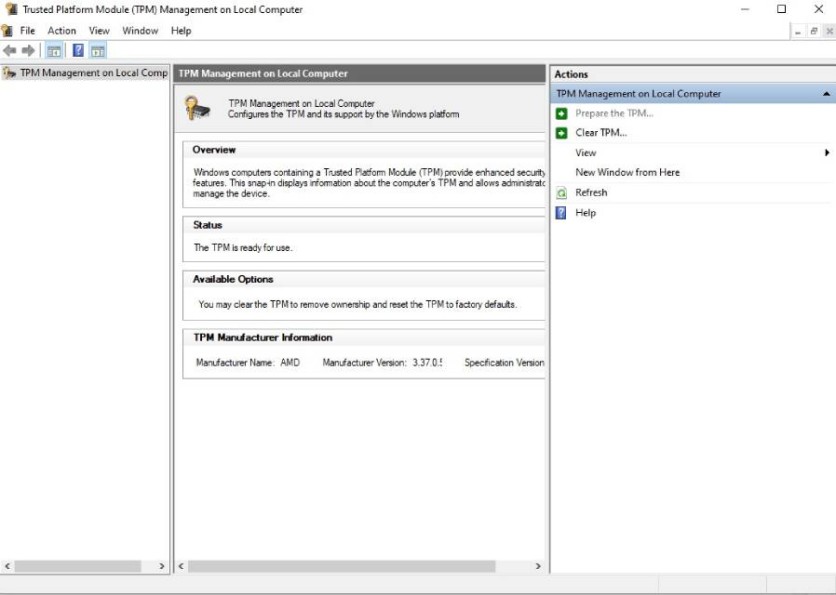
Look to the center box, find the "Status" tab, and there, you will see if the TPM module is enabled on your system. If it is, then you can ignore this guide. If not, then keep reading.
How To Turn On TPM Module
Now, on to the steps to turn on your computer's TPM module. You can do this by going into the UEFI BIOS. To reach the BIOS, restart your computer and keep pressing either the Del, F2 or F12 key (it's often the Del key on most platforms). Now, not every motherboard's BIOS looks the same, but here is a reference image:
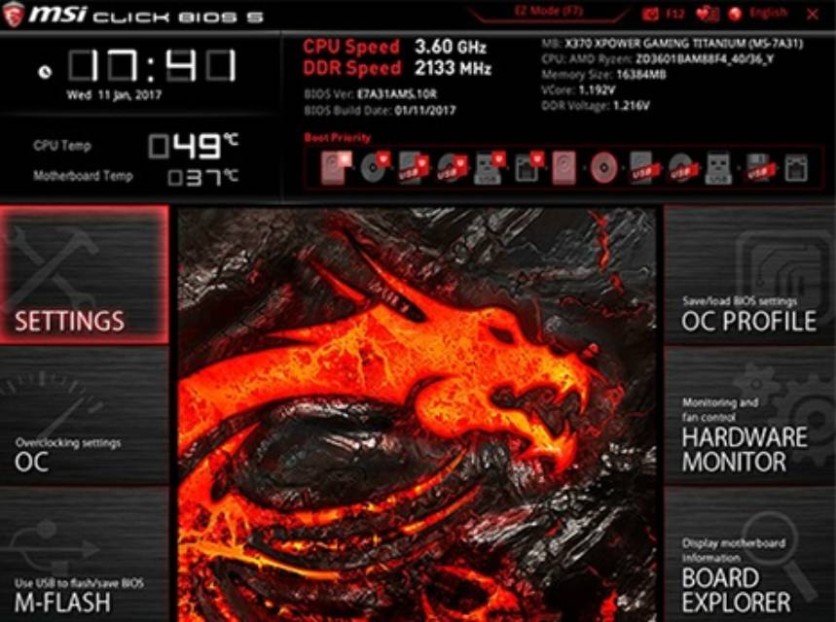
However, TPM is likely not even mentioned on the home page of the BIOS, especially on newer platforms from AMD or Intel. For instance, AMD uses the name "fTPM" and Intel uses "IPTT," or Intel Identity Protection Technology, according to PCMag. For this guide, we'll be focusing on AMD systems.
In general, you can find the fTPM option on the "Advanced" or "Security" tab. Click that, find the option that says AMD fTPM, click "Enable," SAVE the settings, then restart your PC. For a much more detailed process, you can check out this YouTube video. Or if the instructions don't fit the exact motherboard model you have, you can Google specific guides.
Afterward, repeat the steps indicated when checking if the TPM module is enabled, and the window the TPM Management Screen should say that the TPM module is now turned on.
And there you have it! You have now enabled TPM, and you're ready for Windows 11.
Why Is All This Needed?
Microsoft explained that the TPM is for security purposes. They claimed that Windows 11 is the "most secure" to date, and they had to include TPM modules in the minimum specs for a good reason.
A TPM module is a chip that's either built directly into a motherboard or can be purchased separately. Its main purpose is to provide a hardware-based barrier to protect sensitive data such as login credentials and encryption keys. Since the security is on the hardware itself, it means hackers can't access all of the important data in there without actually tampering with the chip.
This requirement, however, is already being perverted by scalpers as of this moment. It was reported that they're now hoarding TPM 2.0 modules and jacking prices up to four times the original MSRP, shortly after Windows 11 was announced. Fortunately, only people with computers from 2011 or older are going to be adversely affected since TPM modules haven't been built directly into motherboards before that year.
If you have a modern system, you don't need to worry about paying $100 or more for a previously deemed worthless component.
This article is owned by Tech Times
Written by RJ Pierce
![Apple Watch Series 10 [GPS 42mm]](https://d.techtimes.com/en/full/453899/apple-watch-series-10-gps-42mm.jpg?w=184&h=103&f=9fb3c2ea2db928c663d1d2eadbcb3e52)



