The arrival of Adobe Photoshop's newest feature, Super Resolution, has extended a lot of AI capabilities. Photographers can now utilize the tool to enhance the quality of their photographs.
However, the power of AI still shows a lot of inconsistencies despite several improvements that are already made. What are some of these problems?
Photoshop's Super Resolution Appears to be an Inconsistent Tool
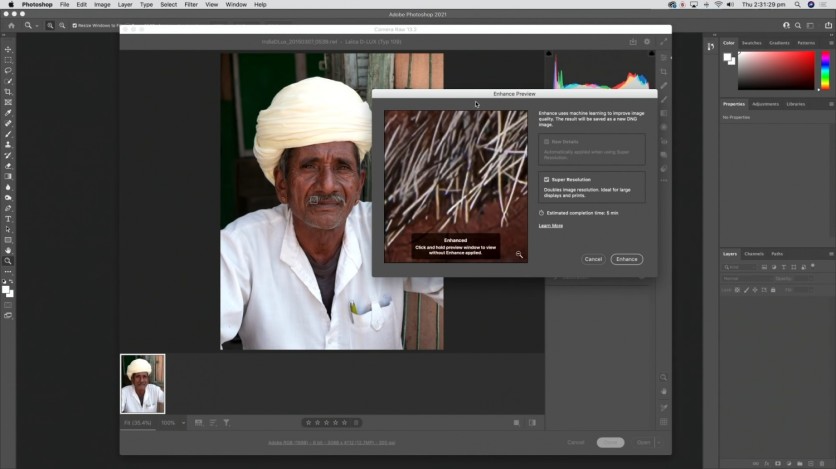
In a report by Tech Radar on Monday, Apr. 5, Super Resolution seems to be a flawless software for picture enhancement and resolution development. Currently, you could use it in your Camera Raw 13.2. It will come soon in Lightroom as well as Lightroom Classic.
However, while the tool claims to have the ability to multiply the resolution of a picture through the use of machine learning, it seems to be a big deal for professionals.
As photographers recalled, the resolution wars ended when the Canon EOS 5D Mark IV arrived. Through its sensors with 30.4 megapixels, many people say that every camera could do the same feature of giving the desired resolution to almost all images that they want to manipulate.
In the case of social media apps like Instagram, a user is allowed to upload an image with a 1080x1080 quality, which is just 1.2 megapixels.
While the Photoshop issue is unnoticeable to others, some tests were run to prove its inconsistency with its features. It is expected that its high-quality results will always be the final products, but there are still many things that you should know.
The first one is the Robin test, where a picture of a robin bird was introduced. When the photo was zoomed, the problem in the subject's sharpness and details were observed.
The next one is the rhino test, where the Super Resolution tool is compared with the basic resize tool. The difference in the color of the rhino's skin was seen. This led the photographers to question the discoloration of the photos powered by an AI tool.
The third test is the Porto redemption. In this trial, the full-sized photo and its cropper version were used.
It was found out that a significant amount of chrome aberration (purple and green fringing) has been produced. For an untrained eye, the difference will be tough to spot, but for the experts, this is a glaring difference that the Super Resolution yields.
The last test is the Tiger test. In this experiment, a photo of the tiger's face is divided into two parts. Again, Photoshop's new feature and the traditional basic image resizer were used.
After it, the side-by-side comparison suggested that the basic tool has a lot of sharper and clearer details than the Super Resolution.
Read Also : 3F Music Buys 'Overly Attached Girlfriend' NFT for $411,000; Real-Life Meme Subject Reacts
How to use Adobe's Super Resolution mode
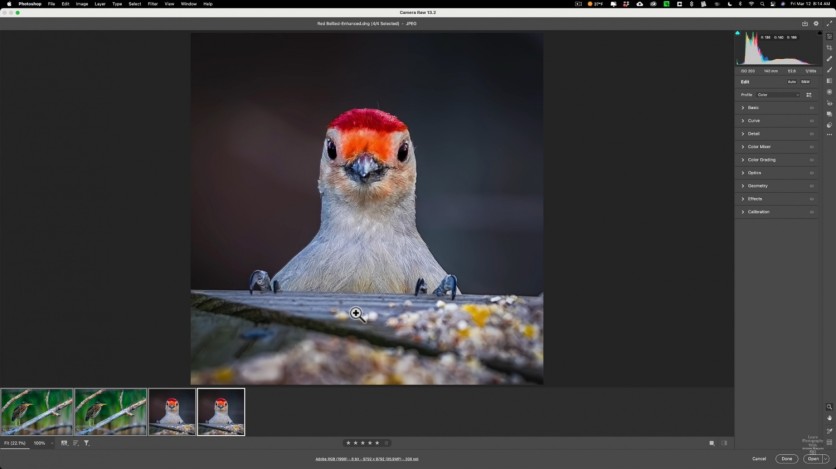
To begin using the Super Resolution in your Adobe Photoshop, follow these steps:
Open Adobe Bridge
Select an image in your Adobe Camera Raw
Right-click the image and tap Enhance (you can also use CMD-Shift D)
To view an in-depth tutorial on enhancing your photos using the feature, you can visit PIXImperfect for more details.
Related Article : Adobe Photoshop's Neural Filters Now Let You Alter Emotions and Identify Deepfake Images
This article is owned by Tech Times
Written by Joen Coronel
![Apple Watch Series 10 [GPS 42mm]](https://d.techtimes.com/en/full/453899/apple-watch-series-10-gps-42mm.jpg?w=184&h=103&f=9fb3c2ea2db928c663d1d2eadbcb3e52)



