A staple on many android phones has been Google's Assistant feature for many years. On Thursday, Mar. 25, Google reported on working on a new feature for the assistant. The feature will have many new features like having Memory of all the stuff you have done on the app.
With that, here are a few things Android users need to know about Google's AI support.
New Memory Features
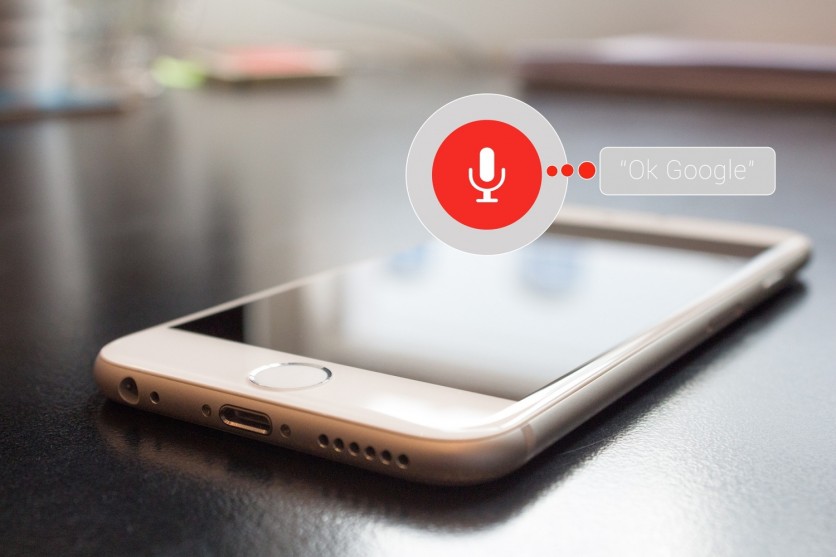
The first version of assistant for phones was voice-centric until Google in 2018 added smart display elements such as on-screen controls. Last year, a Snapshot feed to display personalized recommendations and upcoming events was introduced.
The company wants an assistant to be better adapted to and utilize the phone form factor. The Memory feature that was enabled is one of the most significant examples of this to date.
9to5Google describes the company's Memory as an "easy, quick way to save and locate everything in one location." It allows users to:
- Incorporate links to the sources of all contents of the screen onto your Memory.
- Several other types of items can be saved to Memory, including posters, photos, and handwritten notes.
- Save your notes in the Memories section Tips, ideas, and stuff that reminds you of the things you have done recently.
- To find it all back quickly, all together: smart searching and sensible organization.
- Memories can store articles, contacts, emails, flights, hotel pictures, movies, music, playlists, recipes, shipments, screenshots, TV shows, videos, websites, and a list of restaurants.
How to use the new feature
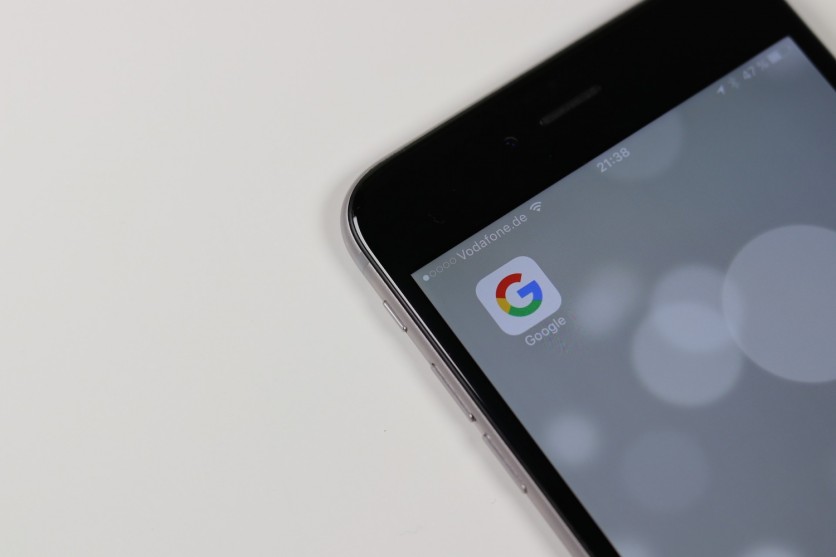
There is now a new shortcut on the home screen that Google Assistant users can use to save things to Memory.
After a piece of content has been saved in Memory, it can be tag as "Important" or "Read Later," as well as sorted by a specific keyword or location, according to TheVerge.
How to Set Up Google Assistant on TV
According to Tom's Guide, Google Assistant could help turn Android TVs, specifically Sony TVs, into smart home devices, and here's how to set it up:
One thing you need to do is set your television set connected to a Wi-Fi and turned on, then select your device's Settings, open it, choose Accounts & Sign In, and then sign in to your Google account. Then enter the six-digit code you receive on your device.
Make sure your TV and your smartphone or computer is connected to the same network.
After that, follow the instructions you see on your screen, and once you have set things up, you should be able to turn your Android TV into a smart TV, allowing you to say command words to play some Netflix shows or Youtube videos.
Other Google Assistant Functions
If you're not using your Google Assistant, here are some things you're missing out on, including:
- Have it read articles on a web page out loud
- Remind you where you have placed stuff
- Hear animal sounds
- Control your apps
- Find your device
- Broadcast to multiple speakers simultaneously, and more
This article is owned by Tech Times
Written by Lionell Moore
ⓒ 2025 TECHTIMES.com All rights reserved. Do not reproduce without permission.




