Google makes it easier for users to access its popular Photos app and download images, thanks to the company's latest innovation with its Chrome OS system. The tech giant company has decided to integrate Google Photos into Chrome OS's file manager.

XDA Developers' latest report stated that the innovation will really be helpful since Chrome OS users are forced to manually download their photos off Google Photos. After that, they need to organize their photos into their file manager.
This process takes time and extra effort, especially if you have many files to download. Because of this issue, many users are complaining about it previously. And now, Google seems to have realized that it needs to take a different approach so that users will have an easier workaround on Google Photos.
Google's Chrome OS innovation
Speculations claimed that Google is working on deeply integrating the Google Photos into the navigation pane of the file manager. This innovation will allow users to quickly access their uploaded photos right from within the file manager.
On the other hand, Google's new commits suggest that users will be able to view their Google Photos when choosing files in the file picker. Here's the code;
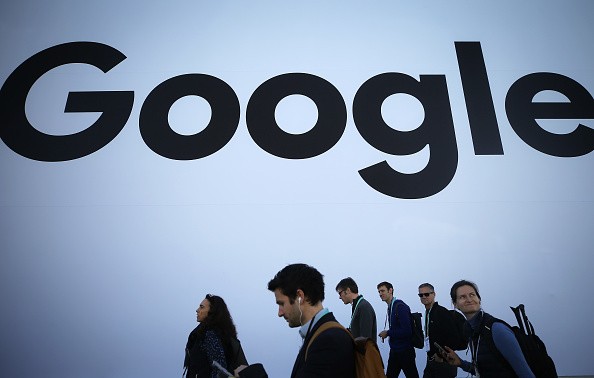
- [filesapp] Only show Photos volume in the file picker
- Google Photos volume should only be shown when picking files in ChromeOS, and hidden when browsing or picking files in ARC.
- BUG=1170198
Meanwhile, another Google's commit reveals the company's additional welcome banner for Google Photos;
- [filesapp] Add a welcome banner for Android Photos
- Show a welcome banner for the Android Photos DocumentsProvider volume. The banner is shown up to 3 times unless dismissed.
- BUG=1171651
Analysts confirmed that these codes show that Google will soon let users browse, as well as choose their recently uploaded photos right from the file manager. The shortcut icon of Google Photos shows up on the navigation pane after the user downloads the app on their ChromeOS gadget.
Downloading an album in Google Photos
Since the new Chrome OS update is not yet released, here's the exact guide you can use to install an album in Google Photos, as explained by ALPHR.
- Open Safari on your iPhone and go to your Google Dashboard.
- You will see the list of all the Google Services you use, including Google Photos. Tap on the downward arrow next to Google Photos.
- The dashboard will show exactly how many photos and albums you have. Tap on the three vertical dots at the bottom of that window and select "Download Data."
- You will be redirected to Google Takeout. There you can tap on the "All photo albums included" option.
- Select albums from a specific year or a particular album, and tap OK.
- Tap on "Next Step" and proceed to choose file type and size. You can select either zip or tgz file.
- Finally, tap on "Create Export."
For more news updates about Google's innovations on its applications and other services, always keep your tabs open here at TechTimes.
Related Article: Google Photos' New Video Editing Tools Will Change Your Experience, But Some May Not be Able to Access It
This article is owned by TechTimes.
Written by: Giuliano de Leon.
![Apple Watch Series 10 [GPS 42mm]](https://d.techtimes.com/en/full/453899/apple-watch-series-10-gps-42mm.jpg?w=184&h=103&f=9fb3c2ea2db928c663d1d2eadbcb3e52)



