The Apple Watch is more than an accessory to the iPhone with its development that features new technology from the Cupertino giant, six years after its initial debut in 2015, under the supervision of Apple CEO Tim Cook. However, the availability of new accessories for simpler functions such as taking photos is rising, so it is best to revisit the Apple Watch's simple function as the iPhone's best accessory.
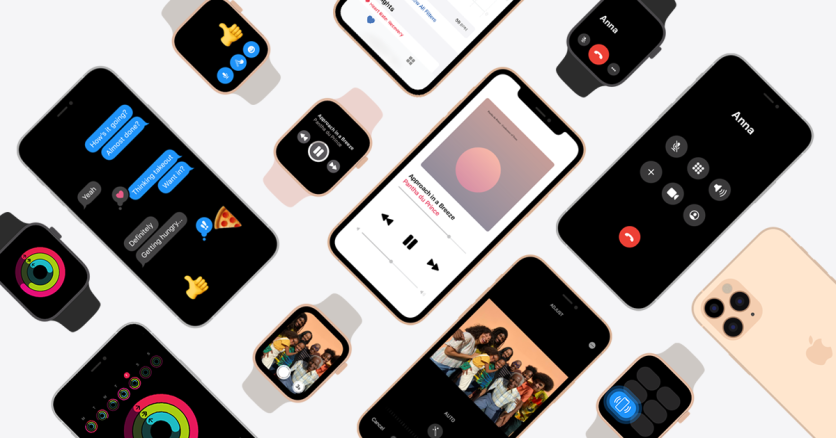
A recent trend has erupted on Twitter that revisits the Apple Watch as a very practical accessory to use for the iPhone's camera functions that include taking self photos and videos. Apart from taking photos, the Apple Watch has another function that can help in functions such as vlogging, creating video reports, that does not require calling another person for help.
This feature is one of the earliest function of the Apple Watch, especially with Series 1, that only has limited technology during its debut. The "viewfinder" function, and remote photo and video-taking capabilities of the Apple Watch was available during its 2015 debut and has been a purpose of the smartwatch that was greatly overlooked or forgotten.
Apple Watch: How to Use as Secondary Screen, Remote for iPhone Camera
According to 9 to 5 Mac, the recent trend spiked in the social media, Twitter, because of people's amazement of the discovery hack for the Apple Watch and iPhone camera combo. Additionally, this feature is truly a relevant trend during this COVID-19 lockdown period where people resort to online streaming, vlogging, work reports, remote schooling, etc.

The first thing to do before all the video and photo-taking moments are to ensure that the Apple Watch is connected to the iPhone via its Bluetooth and WiFi connections. Moreover, ensure that the Apple Watch and iPhone are in their latest OS versions, so update before use.
Setting up the Apple Watch as a Secondary Screen and Remote
- Open the iPhone's camera and set it to the intended mode for use (Photo, Video, Time Lapse, Slo-Mo, Portrait, Square, etc.)
- Click the Apple Watch's crown (circle button that can be turned clockwise) and access the smartwatch's menu
- Look for the Camera application and launch
- Setup the proper frame and settings via the iPhone camera application
The Apple Watch's screen would let users see a live feed of the iPhone camera to the display, along with either a shutter button or record (for video). It is important to take note that the Apple Watch is connected via Bluetooth to the iPhone so the range is a crucial element to making this function work.
The iPhone should only be within 10 meters away (33 feet) from the Apple Watch for a seamless working of the feature as a remote or secondary screen, a.k.a. "viewfinder." Despite being an old feature for both devices, people are amazed as they discover one of the many functions of the Apple Watch that complement iPhone usage.
This article is owned by Tech Times
Written by Isaiah Alonzo
![Apple Watch Series 10 [GPS 42mm]](https://d.techtimes.com/en/full/453899/apple-watch-series-10-gps-42mm.jpg?w=184&h=103&f=9fb3c2ea2db928c663d1d2eadbcb3e52)



