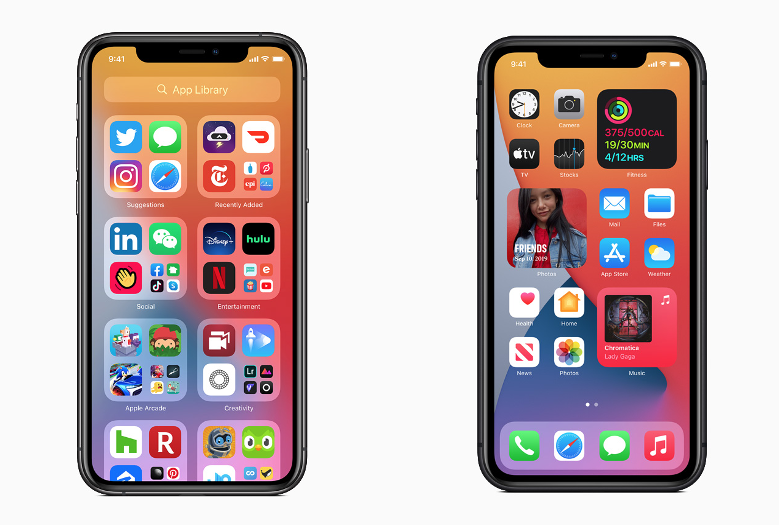
Apple's latest release of the iPhone operating system, the iOS 14 Beta, came out with several bugs that plague users with annoying performance such as disconnecting network connections, reduced battery life, etc. The bugs seemingly have no solutions at first because of its beta status, but actually, several fixes could alleviate the irritation one has over the iOS.
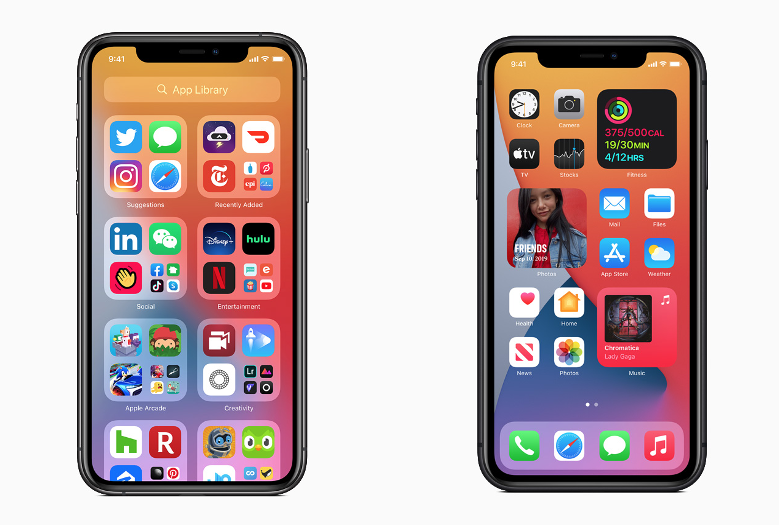
The most valuable multinational tech company, Apple, is known for outing several public beta systems for people to try and experience. From this way, the company can gather comments and reactions that would help them improve the current version of the operating system.
iOS 14's Warm Introduction and Buggy Systems: Bugs and Issues
Initially, the iOS 14 was met with rousing applause and warm welcomes from tech reviews and several users that praise the technology. The public was happy with the new widget customization, Picture-in-Picture, App Library, and the other features that came with the new OS.
Currently, the iPhone software is at its 14.2 Beta Version, a month after its release. The 14.1 gave way for developers to transcend to the new OS and the 14.2 enhanced the performance of its systems.
Users currently experience the "false update" notification pop-up that prompts a software update to move away from the 14.2 Beta stage. However, no update file appears when looking at the settings.
iOS 14's Bugs and Fixes List
Battery Drainage
New software usually takes a toll on the phone's battery life, and iOS 14 Beta is not safe from this bug. One moment you have a fair amount of battery percentage, and the next thing you see is a "Low Power Mode" prompt.
According to Gottabemobile, this could mean several things, but it is essential to check your Battery Life in the settings. It would show if you need a service replacement or how much health your battery has.
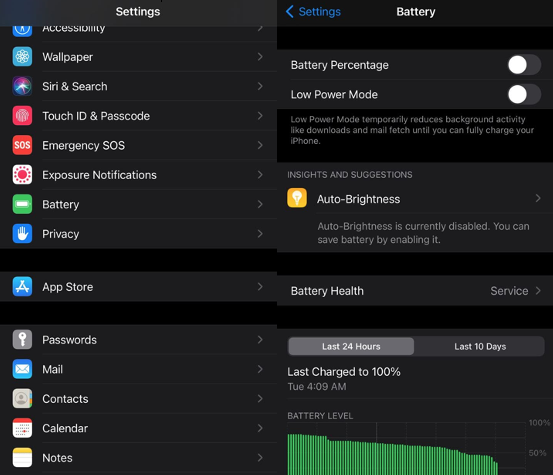
- Go to Settings > Battery > Battery Health
If it still is above 80 to 90, chances are it is the iOS 14's bugs. Here are several fixes for that.
- Restart your iPhone
- How to Reset all Settings: Go to Settings > General > Reset > Reset All Settings
Bluetooth Disconnection
Cannot connect to your usual devices such as Bluetooth speakers, Car Stereo, or Remote controllers? iOS 14's bugs may be the cause.
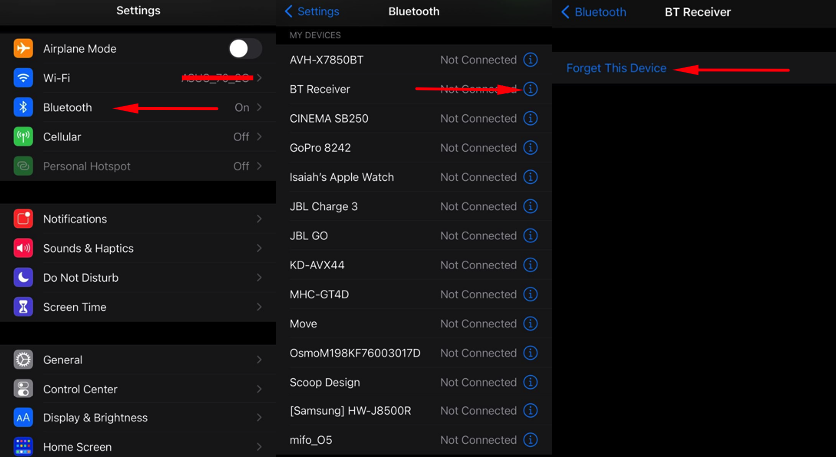
- Go to Control Center and Toggle Airplane Mode or Turn Bluetooth On & Off
If this does not work:
- Go to Settings > Bluetooth > Press the "i" > Forget Device
- Restart your iPhone and Reconnect the Bluetooth Device
GPS & Maps Issues
iOS 14's update also takes a toll on the phone's GPS Systems that would either not read your current location or would not load map data.
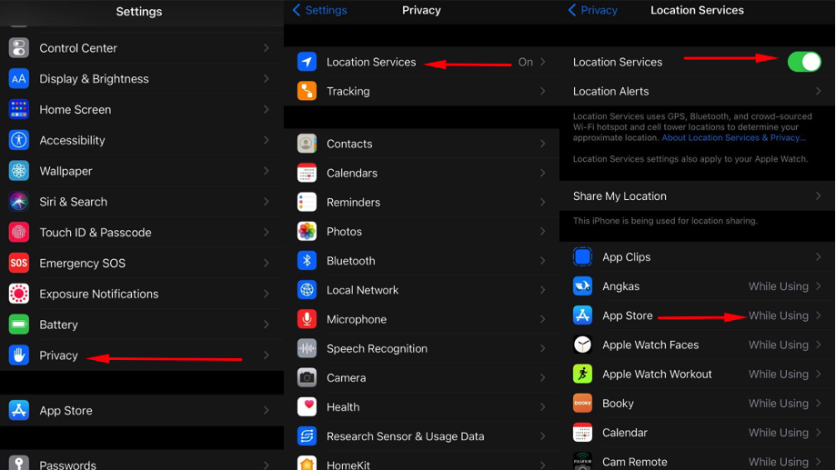
- Go to Settings > Privacy > Location Services > Tap the app that you need GPS Data and Set to "Always"
- Turn Airplane Mode On & Off or Restart your iPhone
Random Reboot
iPhone users report that random reboots are happening on the phone's systems after updating to the new iOS. Usually, the restart would happen at random times and when using the phone. Manually restarting your phone should do the trick.
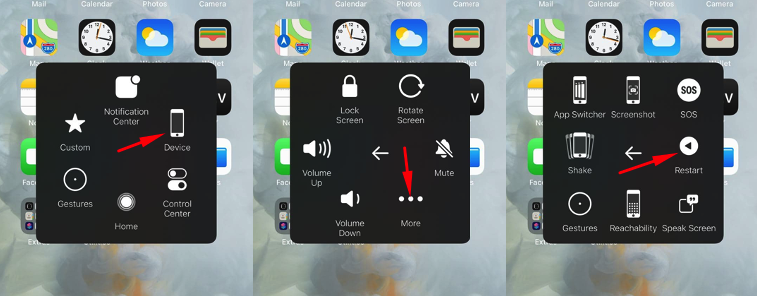
- Toggle Assistive Touch > Device > More > Restart
WiFi and Cellular Data Connection Problems
Connecting to the internet is one of the smartphone's top functions and disconnecting to the WiFi or Cellular Data is a huge hassle. Before any solution, it's best to check the signal strength of your location as this might be the cause of the disconnection.
WiFi
- Go to Settings > WiFi > Tap the Network Name "i" > Forget Device
- Restart your iPhone and Reconnect the WiFi
Cellular Data
- Go to Control Center and Toggle Airplane Mode On & Off
If this does not work, here is a solution for both WiFi and Cellular Data problems:
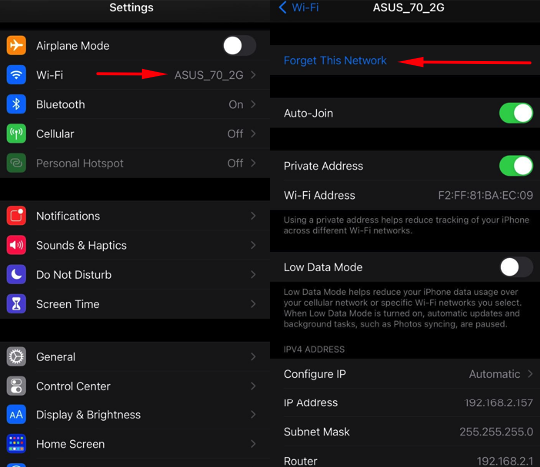
- Go to Settings > General > Reset > Reset Network Settings
- Restart your iPhone and Reconnect WiFi or Cellular
Related Article: Apple iOS 14.2 Beta Update Rolls Out with 'Buggy' Pop-up Notifications
This article is owned by Tech Times
Written by Isaiah Alonzo
ⓒ 2025 TECHTIMES.com All rights reserved. Do not reproduce without permission.




