

People who have used fax at any point in their lives realize the benefits of fax and how it is better than any other method of communication in use today. When it comes to reliability and security, fax technology is unparalleled even though more common mediums like email have become more popular.
While many people think that fax is an old world technology, it is actually very prominent in professional circles. Billions of faxes are sent every year by countless businesses who do not trust any other method of communication.
Further, fax is not how you think it to be anymore. When we talk about fax, a common man pictures that big bulky fax machine taking half of the desk space in an office, and a telephone line connected to it transmitting the signals.
However, there is so much more to fax than what you might be thinking. In today's world, you can fax without a fax machine or telephone line, right from the internet. This is what you will learn in this detailed guide today. We are going to discuss:
Fax with computer
Fax with Gmail
Fax with Google Drive
Fax with Google Voice
Fax with Smartphone
Therefore, let us start this journey into the amazing world of fax.
Part 1: How to Fax from Computer
Faxing through a computer is not a new concept. Even when the internet wasn't common, you could still fax through a computer by using an external fax modem, eliminating the need for a fax machine.
However, since the internet is so common now, why invest in extra hardware like a fax modem? Further, fax modems also require you to have a phone line set to your device, and we all know that the popularity of phone lines has declined significantly.
This is why ways have come up through which you can fax directly from a computer using the internet, without the need for a fax machine or a phone line. Let me tell you about the most popular and reliable way to fax from computer:
1.1 CocoFax: All-in-one Online Fax Solution
If you want to fax through your computer without unnecessary hardware, you need an online fax service. And when we talk about online fax services, there is nothing in the world better than CocoFax.
CocoFax is an online fax service that can turn any of your devices, including your computer, into a high-end fax machine. It is a multinational online fax brand that services to business clientele all over the world. Therefore, if you need to fax for any purpose, CocoFax is what you need.
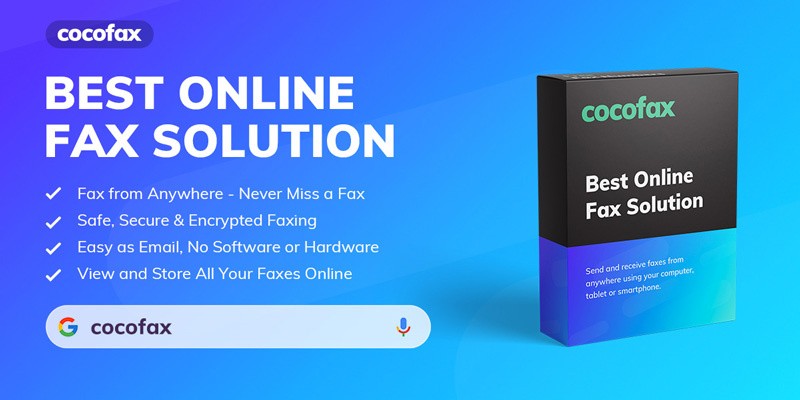
It is not without a reason that CocoFax is used by so many professionals on a daily basis. Here are a few of the things that make CocoFax the best in the business:
Why CocoFax is the Go-to Fax App for Professionals?
When you are looking for an online fax service, you should not make a hasty decision. You should be sure that your fax service has the following characteristics:
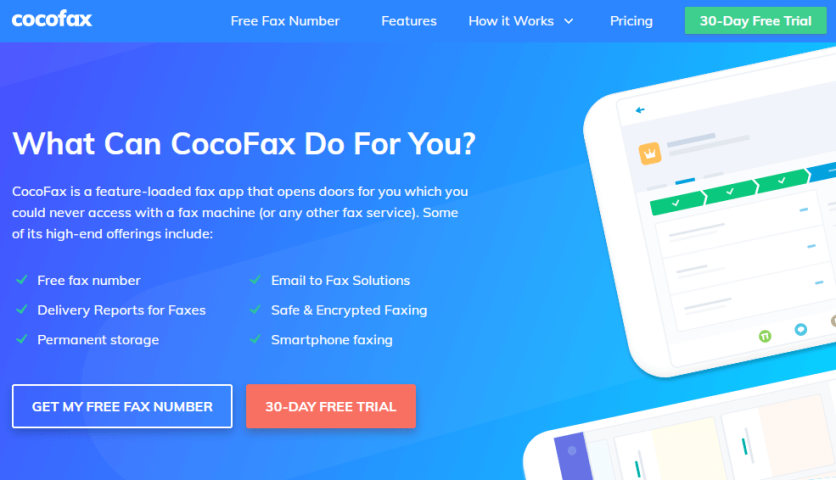
Reliable
Since fax communication is used for professional communication, it is important that your fax service is reliable. If you are using a fax service that is not delivering your faxes half of the time, there is no point in using it. CocoFax is the most reliable fax service I have reviewed.
Reputed
You cannot just trust any random fax service to be integrated with your workflow. Further, you need an assurance of security that your private communication is actually private. CocoFax gives you everything in this regard.
Delivery Reports
When you send a fax, you get an immediate delivery report once the fax is delivered to the receiver. At times, the receiver can have some issue with their fax machine on their end in which case a fax could be undelivered. You will get reports about undelivered faxes too.
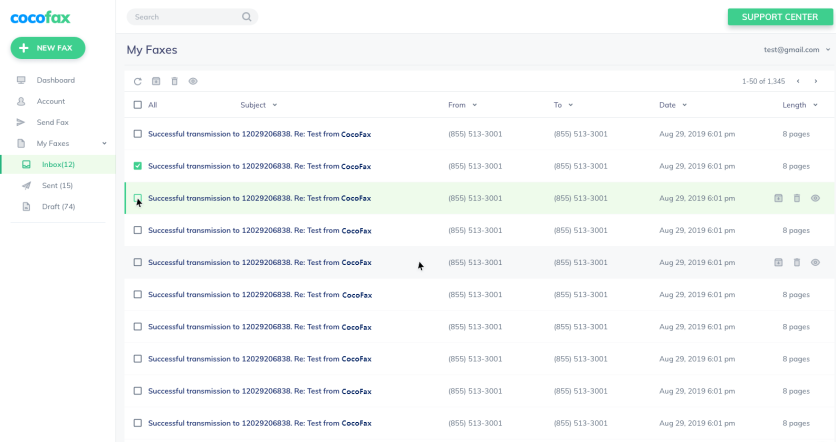
Multiple Devices, Single Platform
CocoFax can be used on any number of devices that you wish, including computers, phones and tablets. Therefore, all your sent and received faxes remain in sync across all your devices. Further, this also adds an even greater brand value to your brand.
Since CocoFax excels in all these parameters and more, it is obvious to use it for sending and receiving faxes without a fax machine. Let us now discuss the steps through which you can send a fax from your computer with CocoFax.
Get a Fax Number With CocoFax
If you want to fax through a computer or any other device, a fax number is mandatory. Most online fax services assign you a random fax number to send faxes, and you don't get the option to receive faxes at all.
However, with CocoFax, things are different. CocoFax gives you your own free fax number which you can use to send as well as receive faxes. You don't have to pay a cent for this fax number, but it is valid for a limited period.
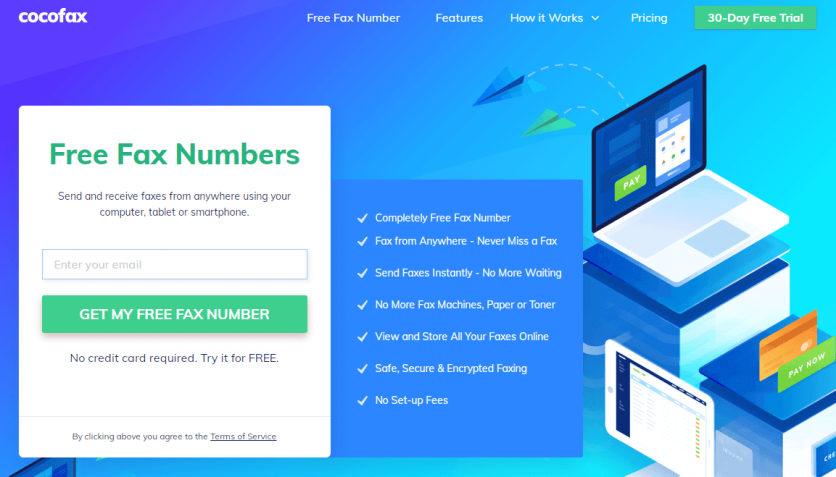
If you want your fax number to be permanent, you can get a CocoFax account for a negligible account. With any CocoFax subscription, the fax number comes as a free added benefit.
Further, if you get a CocoFax subscription, you also get to choose your own custom fax number. Therefore, now your fax number can match your brand design. There is no longer the need to jump through hoops to get a fax number from your telephone provider.
1.2 How to Send a Fax Without a Fax Machine
In order to fax directly from your computer without using a fax machine, just follow the below steps:
Step 1: Open the web browser of your computer. Go to CocoFax's website and register for a CocoFax account. You will get to enjoy a 30-day free trial period. Further, you can also choose your own preferred fax number during the registration.
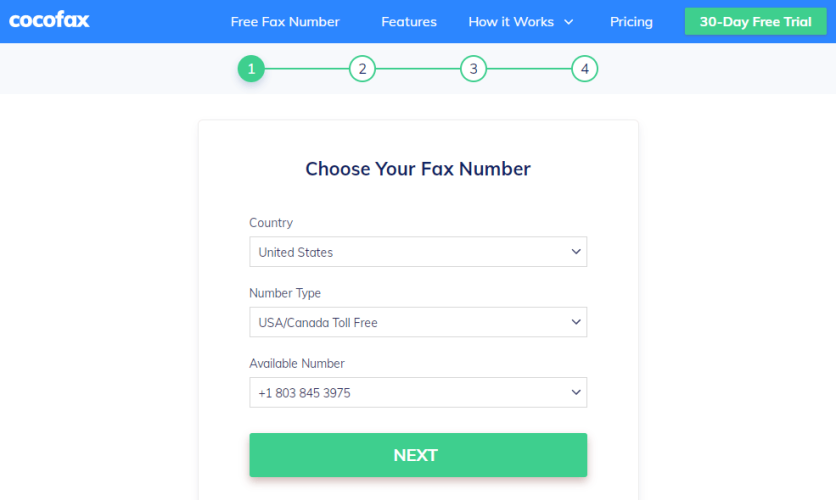
Step 2: Once you create an account, you will be taken to your dashboard. You can also login to your dashboard at any time later through CocoFax's website. Once you are on your dashboard, click on the 'New Fax' button at the corner of your dashboard.
Step 3: The popup for drafting a new fax will open. You can enter the details of the new fax here:
In the 'To' field, you can enter the fax number of the receiver to whom the fax will go. You can also enter multiple fax numbers together separated by a semicolon.
You have the option to add a note and a cover page to the fax. The note will appear on top of the fax document on the receiver's end. The cover page is the first page of the fax document.
Now you can attach the document which you wish to fax. Click on the paper click icon and upload the document from your computer. You can also upload multiple documents together. CocoFax will merge these documents as a single fax document.
CocoFax supports a variety of formats, including: docx, pdf, xls, xlsx, png, and jpg.
Step 4: Double check the data you have entered and click on the 'Send' button. CocoFax will transmit your fax to the receiver.
Once the fax is delivered successfully, you will get a delivery report in your dashboard itself. Even in the case of an unsuccessful delivery, you will get a report about the same. These reports are also forwarded to your email inbox.
**The most common reasons for a fax not being delivered are that the receiver's fax machine is busy, it is turned off, or you entered an incorrect fax number. Theoretically speaking, there would be no fault on CocoFax's end.**
1.3 How to Receive A Fax Without A Fax Machine
Receiving faxes on your computer through CocoFax is even easier than sending them. In fact, you won't have to take any additional steps than the ones mentioned in the previous section.
Once you have registered for a CocoFax account, you can log into your dashboard at any time through the CocoFax website. All your received faxes can be found here in the 'Inbox' tab. You will also find all the sender details about the fax.
As you can see, sending and receiving faxes through the computer is quite easy. Let us now move on to the other methods of faxing with other devices:
Part 2: How to Send and Receive Fax via Gmail
The only advantage that email had over fax was the convenience that emails provided. However, CocoFax has now designed fax solutions that can be used directly from your email inboxes.
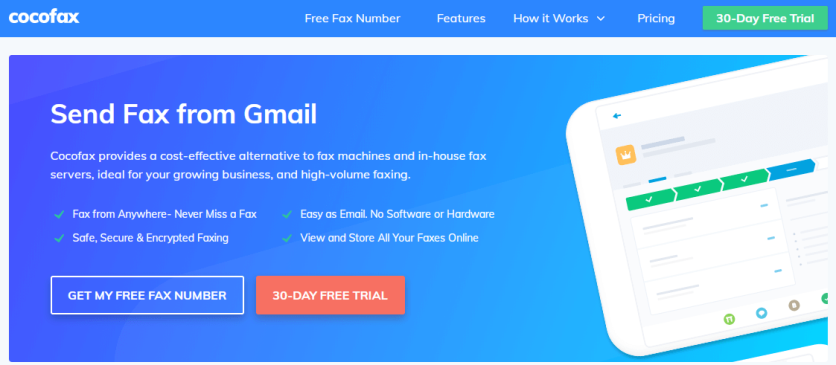
This adds certain features to fax that is impossible with a fax machine setup. Further, with the fax to email technology, you are no longer confined to your office workspace to send and receive faxes. You can send and receive faxes from anywhere from your computer, laptop, or even your smartphone.
Since Gmail is the most popular email service used today, we will discuss the process to send and receive faxes via Gmail. You can apply it to any other email client as well.
2.1 How to Send A Fax from Gmail
In order to send a fax from your Gmail account, just follow these steps:
Step 1: Sign up for a CocoFax account and get a free trial period for 30 days. Make sure that you register the email address that you wish to use to send and receive faxes.
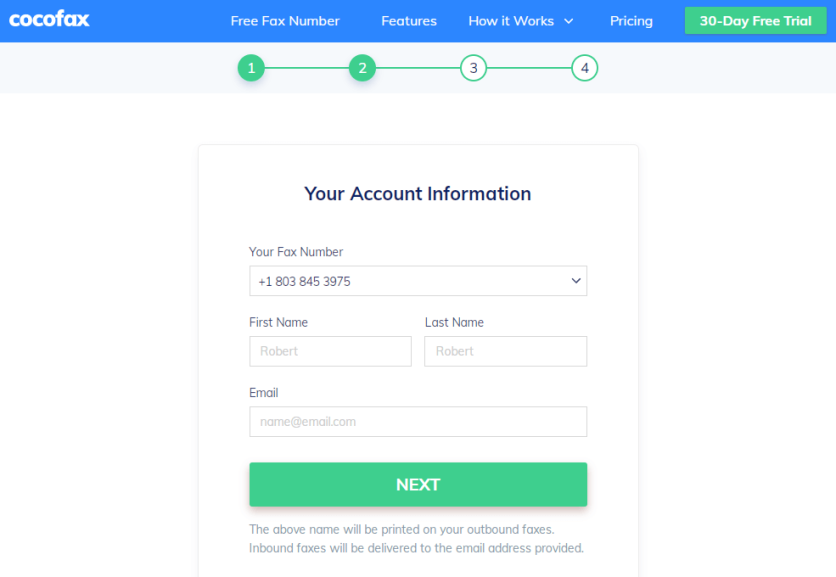
Step 2: Open your Gmail account on your computer or your phone. Click on the option to create a new email. You will create your new fax here.
In the 'To' option where you generally enter the email address of the receiver, you will have to enter their fax number followed by '@cocofax.com'. For example, if their fax number is 12345678, you will need to enter:
12345678@cocofax.com
In the 'Subject' field, you can enter a note to the fax. This note will appear on top of the fax document on the receiver's end. This field is optional, you can leave it blank,
In the email body, you can enter the cover page to the fax. This will be the first page of the fax document on the receiver's end. This field is optional, you can choose to leave it empty.
Now you can attach the fax document from your device to this email. You can also attach multiple documents together. CocoFax will merge them as a single document.
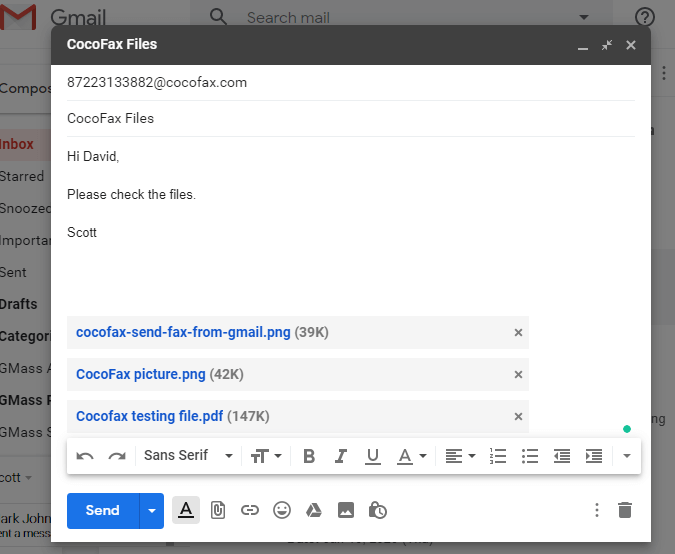
Step 3: Once you have double checked the details, you can click on the 'Send' button. CocoFax will receive your email and translate it to a format readable by a fax machine. The receiver will then receive it as a fax from your fax number.
Once they have received the fax successfully, you will get a delivery notification in your email inbox. You also get to know if the fax was undelivered through an email notification from CocoFax.
If you want to use any other email client to send or receive faxes, you just need to register that email address with CocoFax. You can then follow these steps to fax with Yahoo mail, Hotmail, etc.
2.2 How to Receive Fax to Gmail
Once you have registered your Gmail address with CocoFax, you will automatically start receiving faxes in your Gmail inbox. People can send you faxes on your fax number that is provided by CocoFax.
When someone sends you a fax, you will get an email in your inbox from CocoFax. When you open this email, you will find the fax added as an attachment in the form of a PDF file.
The added benefit here is that you can choose to forward the fax directly. Further, even printing the fax is optional. There is also no chance of someone sending you a virus through email because the PDF file is directly converted from a fax document. Therefore, you can open it tension free.
Part 3: How to Send Fax from Google Drive (Google Docs and Google Sheets)
With the advent of cloud computing, most professionals use Google drive to handle their data. This includes their files, documents, and whatnots.
Therefore, CocoFax has options through which you can fax your Google drive documents directly. This includes the documents on your Google Docs as well as your Google Sheets.
It is possible by downloading a direct plugin for your Google drive suite from CocoFax. Once you have this plugin downloaded and installed, you are ready to send the fax.
You just have to open your Google Drive document in your browser. You will then need to click on the 'Add-ons' tab in the menu bar, and select the option to send a fax.
The New Fax' popup then appears where you can fill in all the necessary details. Once done, click on the 'Send' button and your fax will be transmitted to the receiver.
In order to receive faxes, you can check out your email inbox or your CocoFax web dashboard. Obviously, there is no way in Google drive to receive a fax.
Part 4: How to Send and Receive Fax with Google Voice
Many businesses have started using Google Voice for the telephony needs of their employees. Therefore, they often question if one can fax through Google Voice, and if so, how?
Well, there are ways through which you can connect your landline, and therefore, your fax machine with a Google Voice service. However, this service works over the VoIP platform.
Generally, this platform is considered to be a definite NO for sending or receiving faxes. VoIP faces several reliability issues when it comes to faxing. Therefore, it is highly suggested that you do not use Google Voice for your fax needs unless you are okay with compromising reliability.
If you are still determined to fax using Google Voice, you will need to buy a landline USB adapter for the purpose. This USB adapter needs to be compatible with your landline as well as with Google Voice service.
Once installed, this adaptor will work as a telephone connection for your landline phone. However, fax services using this method fails most of the time, as I suggested before.
Part 5: How to Fax from Mobile Phone
CocoFax makes sure that you are no longer limited to your office desktop in order to fax. You can now send and receive faxes directly from the smartphone if you have a CocoFax account.
One of the ways to do this is to use the email to fax method that you read about in Part 2. Since everyone has the Gmail app (or any other email app) installed on their smartphone today, you can use it as a high end fax machine by following the email to fax guide.
However, if you want another alternate method, CocoFax has dedicated apps designed for Android and iOS smartphones. These apps just act as CocoFax dashboard, and you can use all the features of CocoFax right from these apps.
Part 6: Best Google Fax Service
Talking honestly, there are several services today operating in the online fax scenario. However, only one service gets the tag of the 'best'.
In this regard, after reviewing countless online fax services, Google fax service is the best one available on the internet. It integrates with every Google product that you would use to fax, be it Google Docs, Gmail, Google Sheets, and any other thing that you could think of for sending faxes.
No matter which angle you look at it from, CocoFax turns out to be the clear winner. It is reliable, it is fast, and it is secure. After all, no other fax services will give you the liberty to choose your own fax number at no extra cost. Also, not to forget the delivery reports you get after sending each fax.
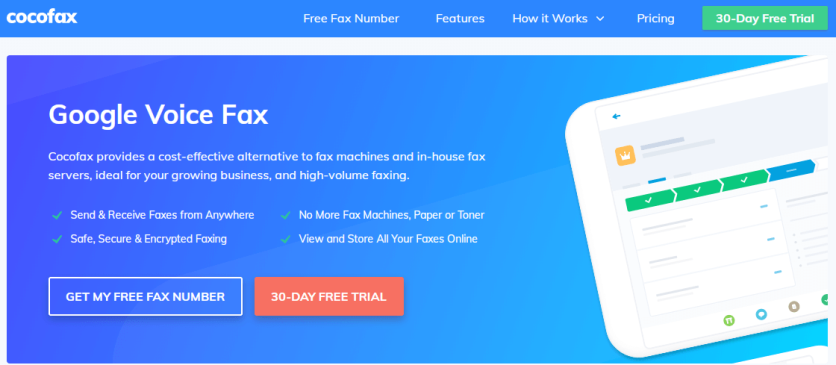
Therefore, if you are thinking about using a fax service to fax from your Windows computer, Mac, iPhone, Android smartphone, laptop, tablet, or any other device (if there is any left), CocoFax is the thing to use.
Part 7: FAQs
Here are the most commonly asked questions and the answers to each one of them:
Q: Is it possible to send a fax through Google Drive directly?
A: Unless you have a fax machine, you are going to need CocoFax for it. There is no other option (or online fax service) to fax directly from Google Drive.
Q: Is CocoFax a HIPAA Compliant fax service?
A: Of course. CocoFax measures up to HIPAA and every other major privacy and data security compliance out there.
Q: What kind of file formats can I use for faxing?
A: If you are using CocoFax, you can fax your docx, pdf, xls, xlsx, png, and jpg files. Yes, CocoFax supports faxing images too.
Q: My machine won't work with Google Voice, how can I fix it?
A: As mentioned before, Google Voice is a very unreliable service when it comes to faxing. It is suggested to try other alternatives.
Q: Which Google products can I use to receive faxes?
A: You can receive faxes through Gmail, right in your email inbox. Google Voice also supports receiving faxes, but the chances of missing faxes are very high.
Endnotes
If you were confused about a good alternative to a fax machine, you have now learnt countless ways to do. A single fax service such as CocoFax can handle the fax needs through all your platforms, that too with a single account. Therefore, all that is left on your end is to try out the steps mentioned in the guide above.
ⓒ 2025 TECHTIMES.com All rights reserved. Do not reproduce without permission.




