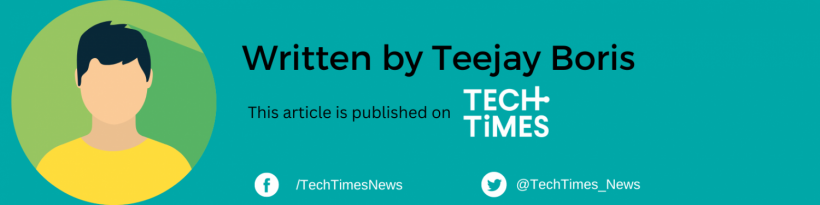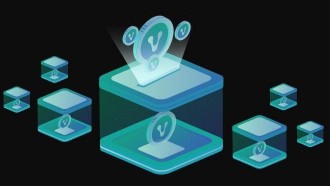Google Chrome autofill lets users easily log in to their accounts or pay online, as it saves email addresses, passwords, and credit card info.
But this time, it looks like the web browser of Google is likely to gain a new feature soon. It should allow users to delete their autofill data in single click.
(Photo : ISSOUF SANOGO/AFP via Getty Images)
A woman uses a laptop on April 3, 2019, in Abidjan.
Google Chrome Might Soon Make Deleting Autofill a Lot Easier
As per Fox News, Chrome offers an autofill feature, which makes life a whole lot easier. It helps people search for stuff on the internet more efficiently as it automatically fills what you might have in mind.
Not to mention it also stores your login info on various websites, letting you sign in to your accounts in a breeze.
Essentially, the autofill feature on Chrome seeks to help users easily search for something or log in to their accounts. If you are fond of online shopping, it can also automatically enter your credit card details when you are trying to check out.
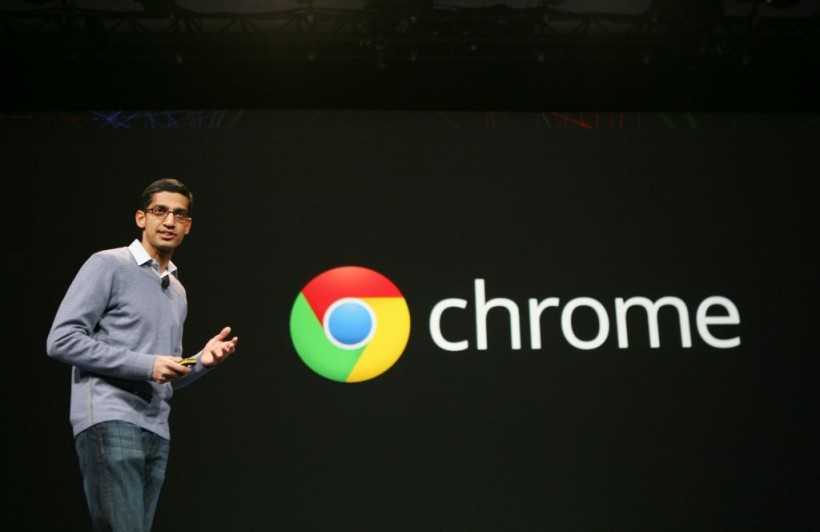
(Photo : KIMIHIRO HOSHINO/AFP via Getty Images)
Sundar Pichai, senior vice president of Chrome, speaks at Google's annual developer conference, Google I/O, in San Francisco on June 28, 2012.
But sometimes, these autofill suggestions get a bit embarrassing when it suggests previous searches you have previously entered. And deleting them is quite complicated, requiring a couple of steps.
With that, it seems that Google is now addressing that issue. According to a report by Android Police, the tech giant seems to be quietly working on a new issue, which lets users delete their autofill data in a single click.
Web browser expert, who goes by the name Leopeva64, discovered that Chrome for desktop is experimenting with a new feature that lets users delete their autofill history. Unlike the previous option, the new option allows them to clear their autocomplete data by simply clicking a button.
How to Delete Autofill History on Chrome
Currently, deleting your autofill history on Google Chrome requires a few steps.
To do so, users have to go to the menu and select the "History option. From there, click the "History" section again. Then, select "Clear browsing data" and click the "Advanced tab." Check the "Autofill form data" option. And lastly, click the "Clear data" button.
Read Also: Google Chrome is Working on Double-Click Mouse Shortcut For Faster Tab Closing
How Chrome's New Autofill Delete Feature Works
On the other hand, the new autofill delete feature that Google is reportedly working on for Chrome is pretty straightforward.
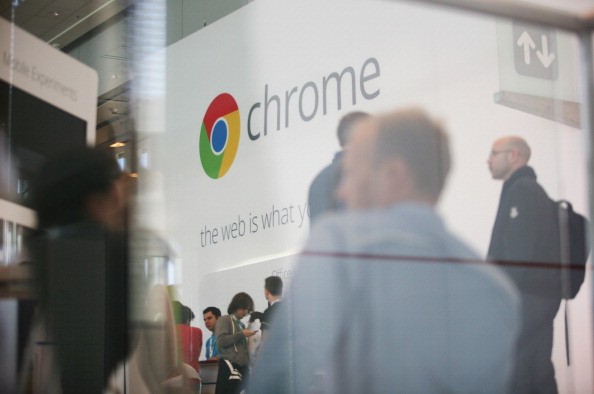
(Photo : KIMIHIRO HOSHINO/AFP/GettyImages)
Google Chrome's logo is seen at Google's annual developer conference, Google I/O, at Moscone Center in San Francisco on June 28, 2012 in California.
Android Police notes that a new trash can icon sits beside the autofill suggestion. Users can select it to remove the entry they wish to get rid of.
It is worth noting that the feature is now available on version 113.0.5626.0. To enable the flag feature, enter this into the address bar: chrome://flags/#autofill-show-autocomplete-delete-button. After restarting the browser, it should be up and running.
Related Article: Google Works to Move Chrome Browser to Native Android System Share Sheet