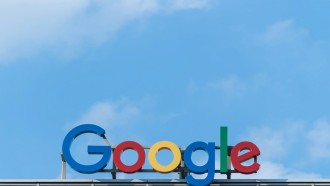When it comes to binge-watching movies and TV series, several apps offer a wide range of shows to choose from. There are Netflix, Hulu, Disney+, Amazon Prime, HBO, and so on. But have you ever had a day when nothing offered by these streaming sites seemed even remotely interesting? If there are, you have probably seen them previously.
This Is Where VPN Comes in
One of the possible reasons your TV needs to hook up with a virtual private network (VPN) is to gain access to content currently unavailable to you. VPN can mask your location, that is why.
Let's say that you are from the US. The magic of the VPN is it redirects your IP address and allows your TV to connect to a server in another area, for instance, the UK. Just make sure your streaming provider does not prohibit VPN usage.
Another compelling argument why VPN can be helpful is if you are concerned that your internet service provider (ISP) may be prying into your TV-watching habits. No one wants to take the risk.
The VPN server will encrypt your device's internet connection so that no other entities can see your VPN traffic.
Read Also: How to Stay Connected and Protected Online
How to Set Up VPN?
Now, most smart TVs are not VPN-compatible, but there are ways to make it possible, according to CNET. You can even utilize a VPN on a non-smart TV with the right equipment.
On Fire TV
Not all VPNs offer compatibility with Amazon's Fire devices. However, if your VPN offers connectivity with a Fire TV app, you can download it directly to your TV.
Surfshark, NordVPN, and ExpressVPN are the recommended VPNs. All three are available on the Amazon Appstore. They have a 30-day money-back guarantee so that you may test each one risk-free.
After downloading the software and signing into your VPN account through TV, you can connect to a VPN server.
On Android/Google TV
You can install a VPN from the Play Store if your smart TV uses Google's Android operating system (OS). Since Google TV still runs Android, you will be able to access Android apps in the Play Store after upgrading.
Make sure to get an Android-compatible VPN first. Search the Play Store for your VPN provider's app and download it. Sign in to a VPN server after downloading the app.
For US-only content, you will need to connect to a US VPN server, the UK for UK-only content, etc.
On TV Without Android OS
Suppose your smart TV does not run Android, set up a VPN using a router. But be careful. Installing a VPN will not be plug-and-play; if you mess up, you could damage it or void its warranty.
Good thing some companies offer staff support on hand and step-by-step installation instructions in their help sections.
Apart from using a router, another trick is to connect an ethernet cable from your personal computer (PC) to your smart TV. This method may require adapters and a long line from one device to another. After connecting your TV and PC, connect your computer to a VPN server, and you are done.
The easiest way is to utilize your PC as a Wi-Fi hotspot and connect your TV wirelessly.
If you are using MacOS, manually set up the VPN on your Mac using L2TP or IKEv2, then connect your Mac to your router through an ethernet cable to share your VPN connection over Wi-Fi. Your VPN provider will provide Mac-specific instructions for manual setup.
Connecting TV to Windows PC
- Settings > Network & Internet > Mobile hotspot
- To name and password your hotspot, click 'Edit.'
- Select 'Wi-Fi' under 'Share my internet connection over.'
- Toggle the Mobile hotspot on.
- Connect your smart TV to the hotspot you created like any other Wi-Fi network, and connect your PC to your VPN.
Connecting TV to Mac
- Connect your Mac to your Wi-Fi router using an ethernet cable or adapter.
- System Preferences > Sharing
- Left-click 'Internet Sharing.'
- Select your VPN connection from the dropdown.
- For the 'To computers using,' select 'Wi-Fi.'
- Click 'Wi-Fi Options' in the bottom-right corner.
- Set a hotspot network name and password, select 'WPA2 Personal' in the 'Security' field, then click OK.
- Click 'Internet Sharing' in the left panel, then click 'Start.'
- Connect your Mac to your VPN and your TV to your Wi-Fi hotspot.
Bonus: On Non-Smart TV
Using a streaming device like a Roku, Amazon Firestick, or Google Chromecast can set you up a VPN on a non-smart TV. These clever solutions turn any HDMI-equipped TV into a smart TV.
If you use Chromecast with Google TV or Amazon Firestick, you can download the VPN directly from the Play Store or Amazon Appstore. The only difference is that you will connect to the VPN via your streaming device instead of your TV. If you go this way, you will only get VPN privacy and unblocking for streaming content.
Related Article: VPN 2022: Why Does It Affect Your Internet Speed?
This article is owned by Tech Times
Written by Trisha Kae Andrada