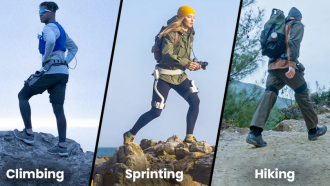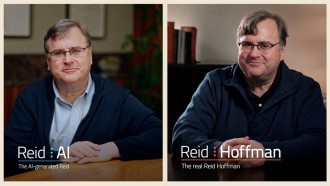The Discord profiles have an "About Me" section where you can add information about yourself that you are comfortable enough to be seen by the public. If you want to add and edit the section from both the desktop and mobile version, you can do so.
Discord's About Me Section
The Discord's "About Me" section has markdown and links. This means you can format your text via various ways and even add links to other websites. For example, if you want to add "Me" in bold letters, you need to type **Me**.
If you wish to italicize your text, you can use the following format: *Italicize this text.* You can also place the website links in this section. To do this, you can just past your URLs in the box, according to AdWeek.
Also Read: Discord Now Allows PS5, PS4 Users to Connect Their PlayStation Network Account | Here's How
There is also an option to include emojis in the section so you can express your feelings on the section. You can also view the full list of emojis by clicking the emojis icon right next to the "About Me" section.
With these formatting options, you can make your Discord profile better by stylizing it and including links to your website or your social media profiles.
Add the "About Me" Info on Discord from Desktop
To add or update the "About Me" section from your desktop. Launch the Discord app or Discord for the web. Then sign in to your personal account if you have not already, according to How to Geek.
In Discord's bottom-left corner, right next to your username, select "User Settings." On the settings page, in "My Account," and choose "Edit User Profile."
Scroll the "User Profile" page to the bottom. There, add some information about yourself in the "About Me" text box. Then save your changes by clicking "Save Changes."
Your profile viewers will now get to know more a bit about you on the platform. Change your bio on Discord Mobile. And your profile viewers will now get to learn a bit more about you on this platform.
Change Your Bio on Discord Mobile
To add or to modify your "About Me" information on your phone. Launch the Discord app on your phone. In the bottom bar, tap your profile icon. On the "User Settings" page, click on "User Profile."
On the "User Profile" page, click "About Me" and enter your information. Then save these details by tapping the floppy disk icon in the bottom-right corner.
And you have successfully updated the information section in your Discord profile, according to The Verge.
Change Your Discord Status
To change your status, you will need to be signed in to your account on the website or the desktop app for Windows or Mac. First, open the Discord website or desktop app, and then sign in to your Discord account.
At the bottom left, you will see your username, profile icon, and current status. Click your profile icon to open the list of available statuses.
By default, there are four preset statuses you can choose. "Online" signals that you are ready to chat and play. If you are away from your computer, you can set your status to "Idle" to indicate you are unavailable.
You can set your status to "Do Not Disturb" mutes your notifications and shows others that you are unavailable.
If you want to be hidden from the online user list, you can set your status to "Invisible," but you will still be able to chat and use Discord as normal.
Related Article: Discord Avatars Now Usable For Premium Nitro Tier Subscribers Plus Scheduled Events Feature
This article is owned by Tech Times
Written by Sophie Webster