Your iPhone Settings has a lot of surprises to discover, especially for a new Apple phone user. However, your excitement should not extend to tweaking some important settings on your device because by doing so, some problems arise unexpectedly.
There are a lot of things that you can change on your iPhone 13 right now. In the meantime, these iOS 15 settings should remain untampered. Here are some of the downsides you can encounter if you attempt to change them.
What iOS 15 Settings Needs Fine-Tuning?
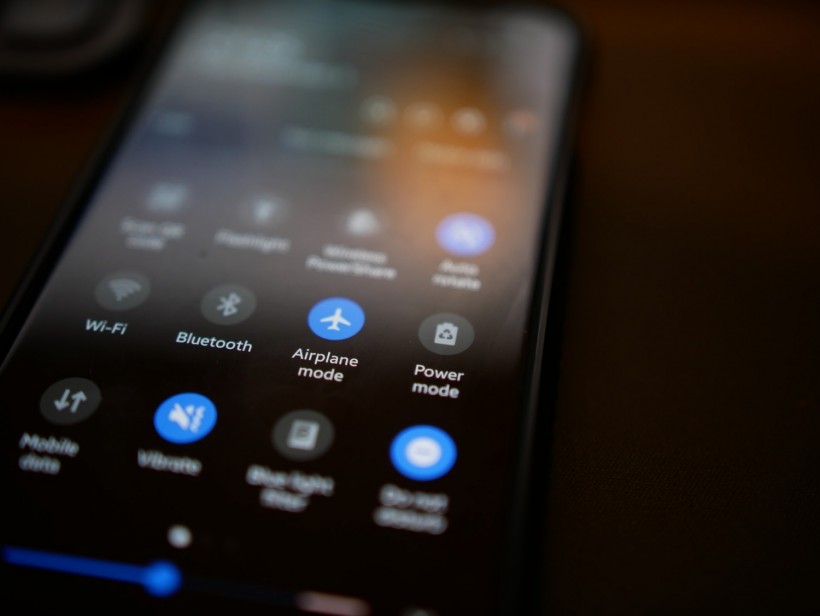
5 iPhone Settings You Should Leave Alone | Here are their Downsides
Before we dive into our topic, we should first know the ideal settings that we need to change to feel the most satisfying experience using the latest iPhone.
According to a previous report by CNET, the following iPhone settings would make your smartphone better and more suitable for usage.
- Full-screen incoming call alerts ( Settings > Phone > Incoming Calls > Full Screen)
- Switch off 5G Feature when not in use
- Change Siri's Sound (Settings > Siri & Search > Siri Voice)Face Unlock feature
- 5G Connection Data (Settings > Cellular > Cellular Data Options > Data Mode)
- Apps in Control Center (Settings > Control Center)
- Alternate Appearance for Face ID (Settings > Face ID & Passcode > your PIN > Set Up An Alternate Appearance
- Easy-to-read screen (Settings > Display & Brightness > Text Size)
- Dark Mode (Settings > Display & Brightness > Dark)
- Cool Wallpapers (Settings > Wallpaper > Choose a new wallpaper)
- Removing Home Screen Apps (Settings > Home Screen > Add to Home Screen/App Library Only)
- Turn off HDR Video (Settings > Camera > Record Video > Switch HDR Video to Off)
Related Article: Apple's iOS 15 Update Includes Separation Feature That Reminds You of Your AirPods If You Forgot Them
5 iPhone Settings You Should Not Change
ZDNet recently reported that there are five (5) iPhone settings you should not tweak because you might encounter problems if you change them.
My Number (Settings > Messages > Sends as SMS)
Changing this iOS setting does not merely mean having a new actual phone number. However, if you plan to change "My Number," expect that activation issues in your iMessage could appear.
Auto-Brightness (Settings > Accessibility > Display & Text Size > Auto-Brightness)
Your iPhone's automatic brightness setting should be left as-is because there are cases that it can interrupt your experience. While it's good to adjust the brightness in a room because it could save power, there's a chance that changing to full brightness could damage the display of your device.
Leave SMS On (Settings > Messages > Send as SMS)
In the same report, changing the SMS setting on your iPhone could lead to an inability to send SMS to anyone. Make sure that this important setting is always switched on at the very least to avoid experiencing this problem.
Data Network (Settings > Cellular > Cellular Data Network)
Your cellular data network should not be changed at all unless a tech expert tells you to do so. If you are unfortunate to run into a problem, simply tap Reset Settings which will revert the issue to normal.
Date and Time (Settings > General > Date & Time)
Intentionally tweaking the date or time in your iPhone settings apps could pose unexpected uncertainties in your device. The most annoying part that could occur is there would be no message that will tell you about this issue. The result? You will have a hard time figuring it out.
In another report, Tech Times will show you how to use iMessage on Android. Elsewhere, a new TikTok iPhone hack could unveil hidden emojis on your device.
Read Also: Italy Slaps Apple, Google With $11 Million Fine For Using User Data Without 'Explicit' Consent
This article is owned by Tech Times
Written by Joseph Henry








